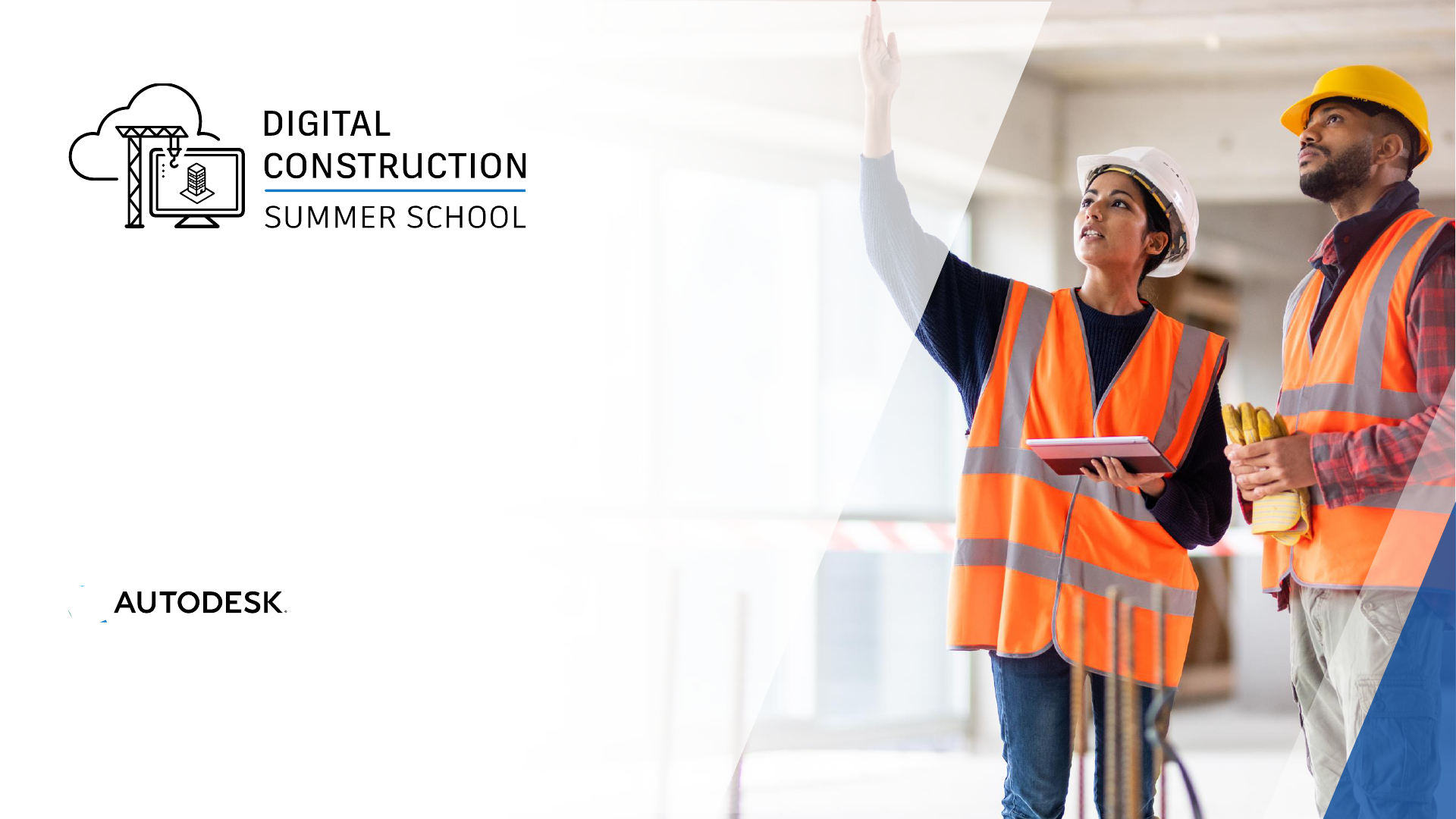
© 2021 Autodesk, Inc.
Autodesk Construction Cloud
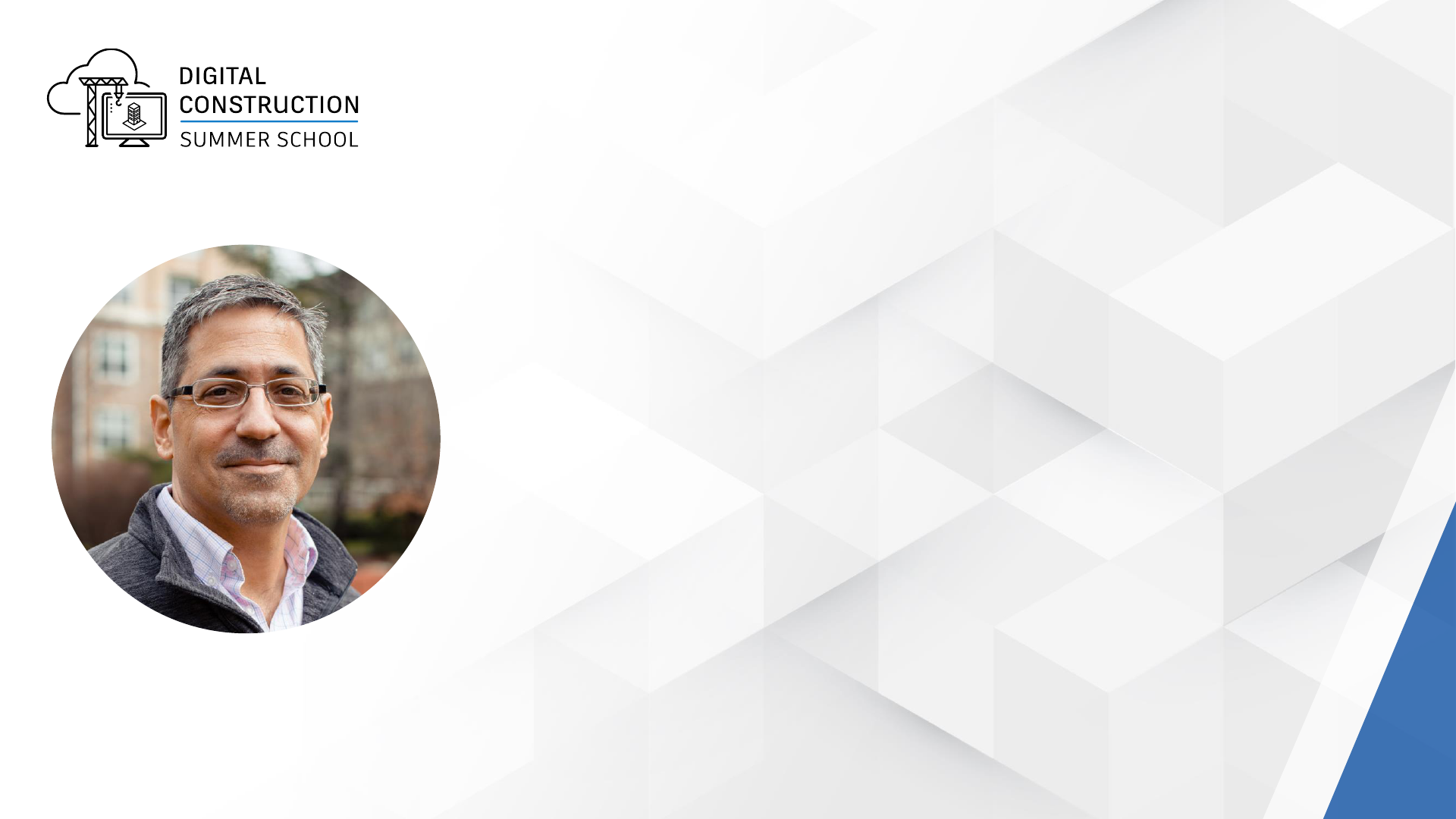
▪ Civil Engineer, 30 years in the AEC Industry
▪ Autodesk Certified Instructor
▪ Technology User → Manager → Consultant
▪ Autodesk Construction Cloud Elite Partner
Mark Petrucci
Sr. Construction Technologist
Applied Software Technology, Inc.

AGENDA
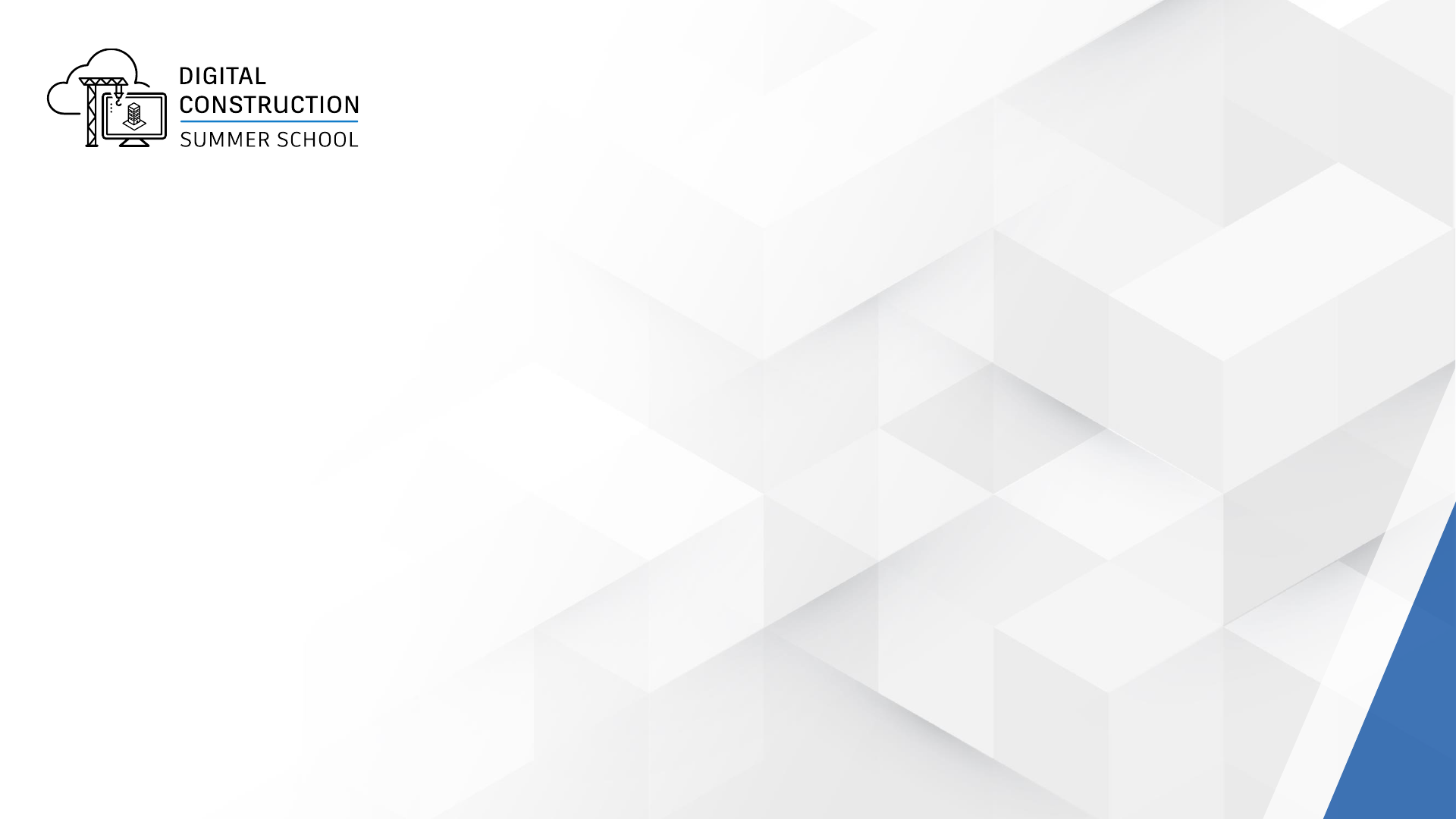
AGENDA
• Autodesk Construction Cloud Overview
• Unified vs BIM 360
• Account Administration
• Project Administration
• Project Setup
• Autodesk Docs (Hands On)
• Review Interface
• Create Folders, Upload Files
• Assign Permissions
• Best Practices
• Q&A

Autodesk Construction Cloud
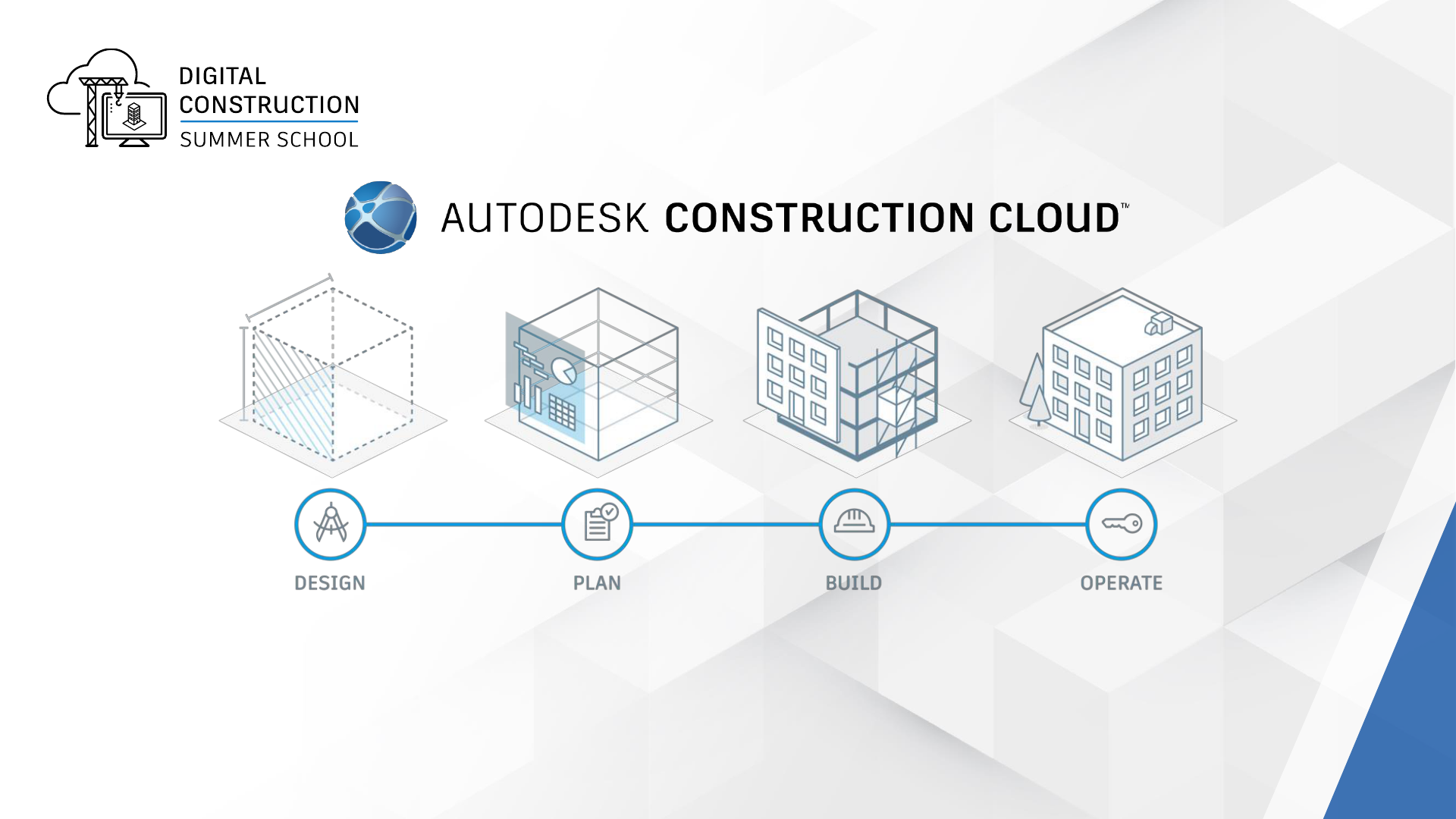
A Unified Platform for AEC Project Delivery
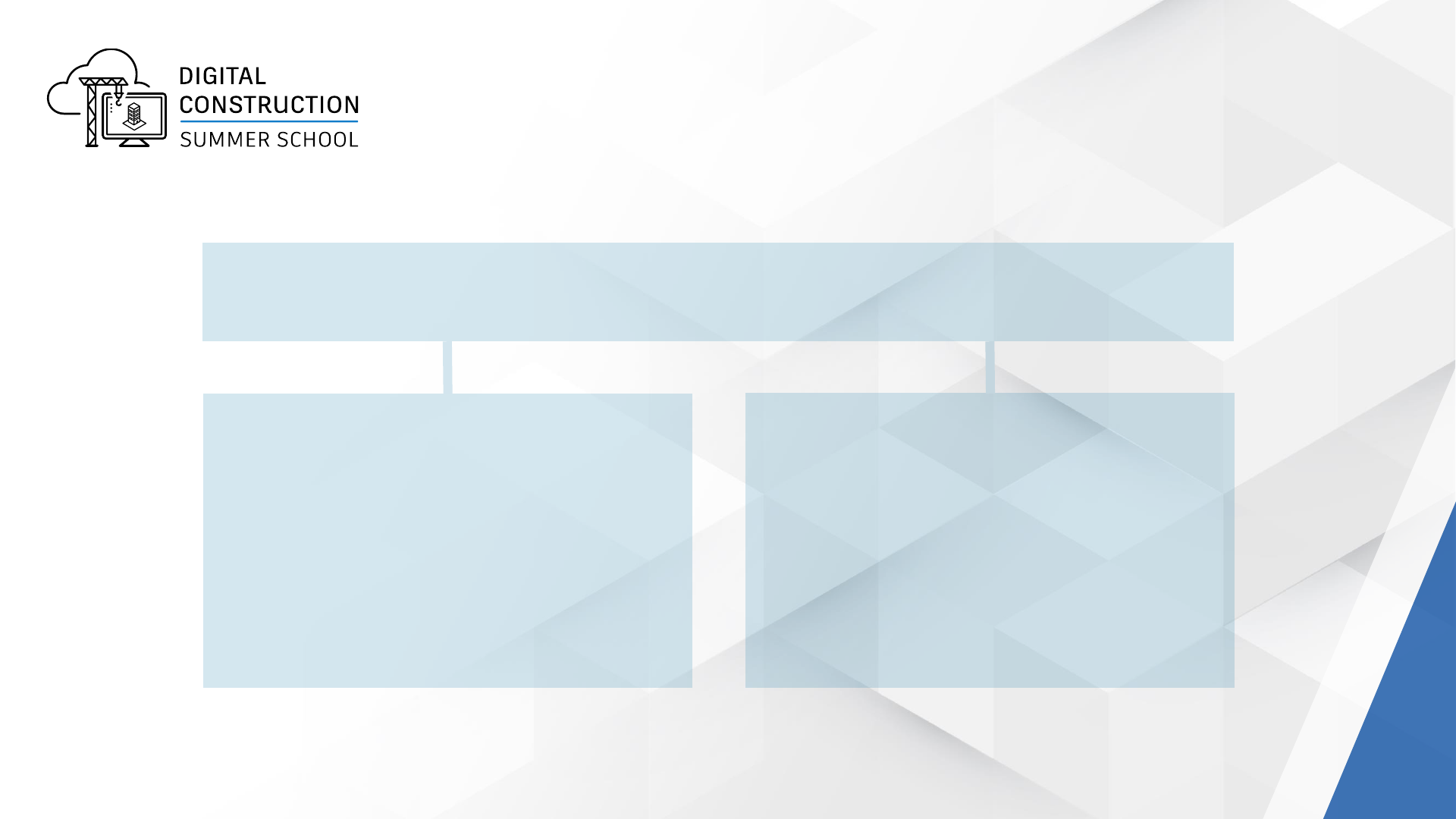
Autodesk Construction Cloud Platform
Unified Platform
• Autodesk Docs
• BIM Collaborate Pro
• BIM Collaborate
• Build
• Takeoff
BIM 360 Platform
• BIM 360 Docs
• BIM 360 Design
• BIM 360 Coordinate
• BIM 360 Build
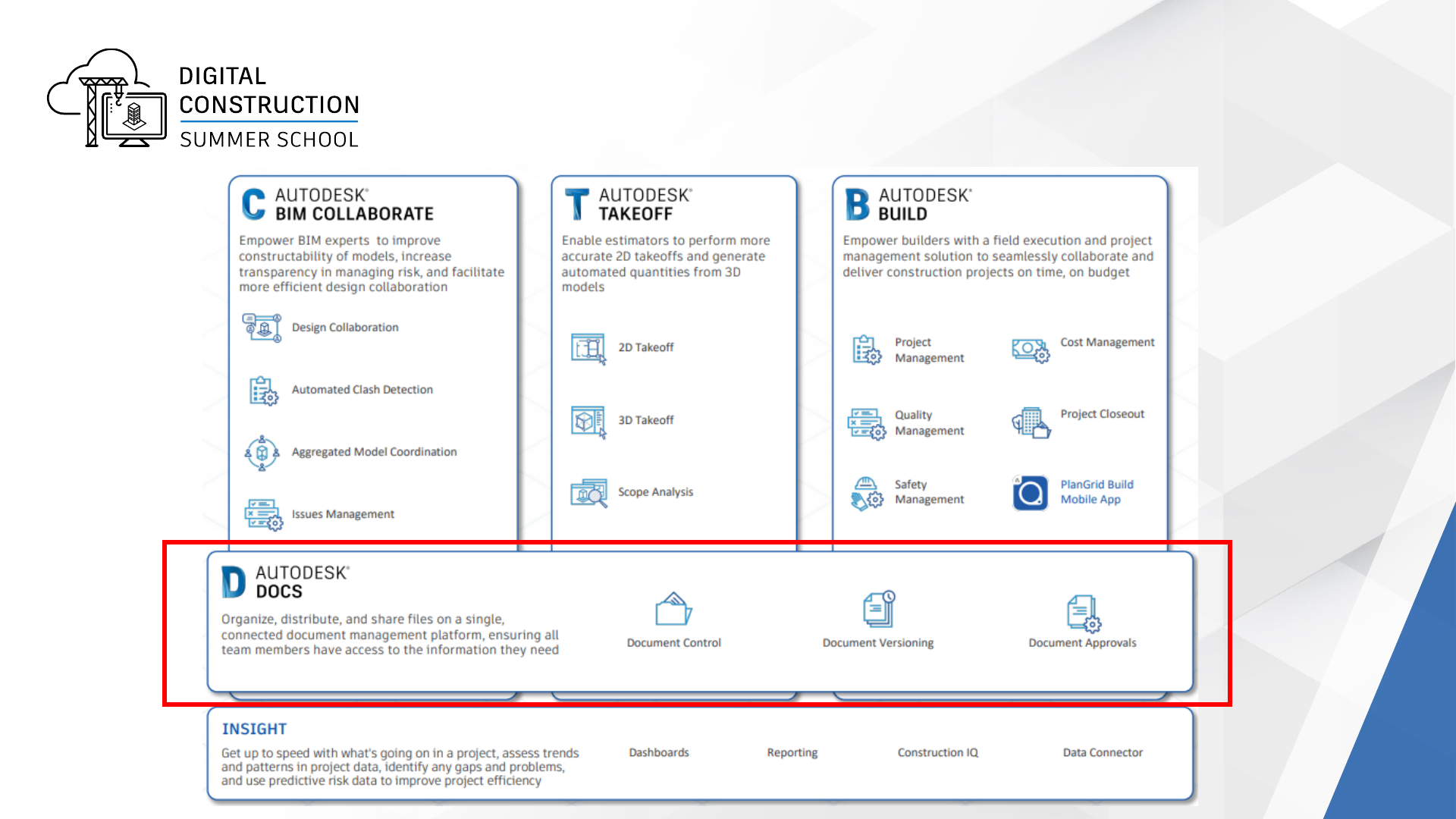
Autodesk Construction Cloud
(Inc. with Pro)
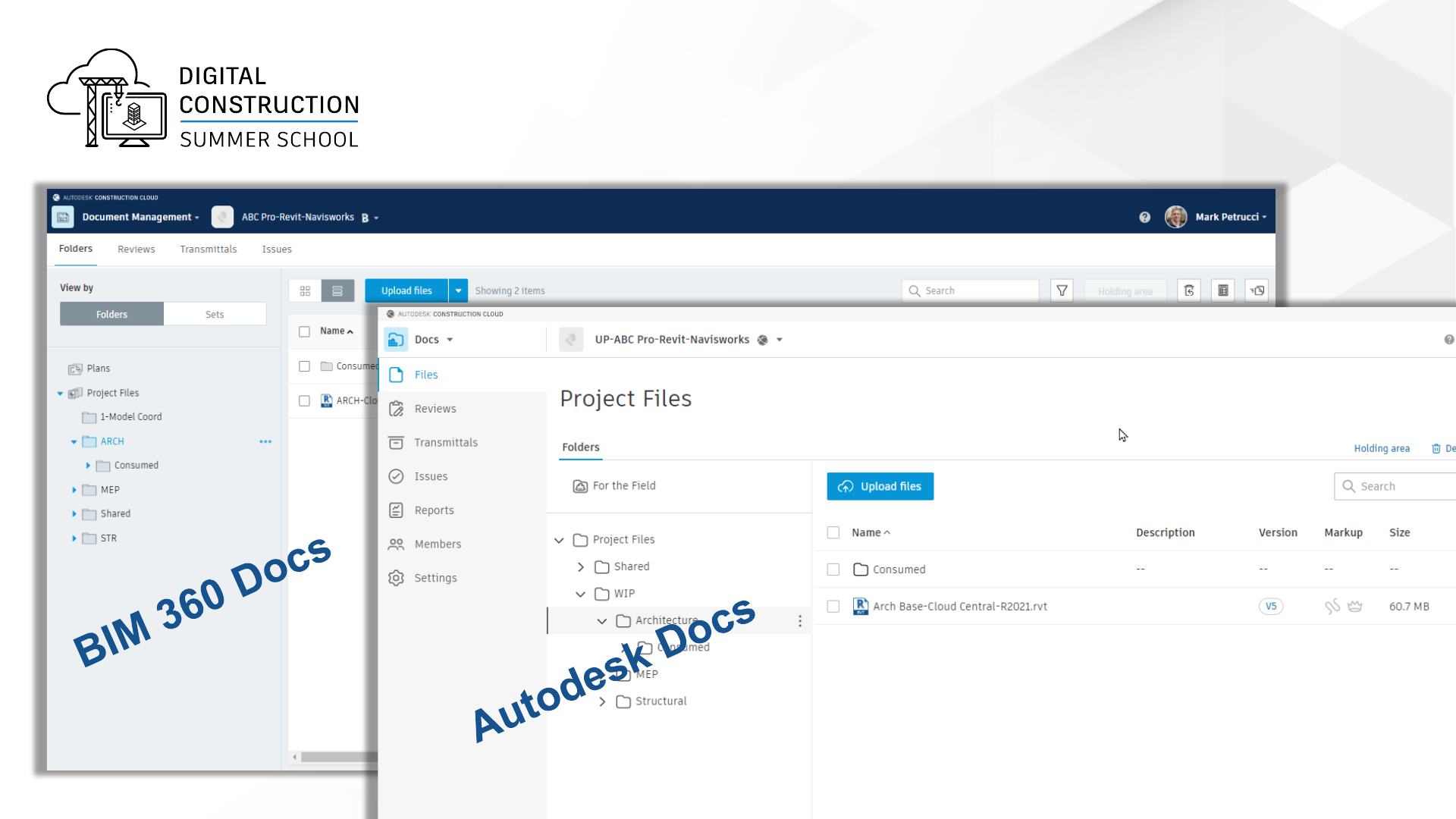
BIM 360 Docs vs Autodesk Docs

Autodesk Construction Cloud
Admin Workflows
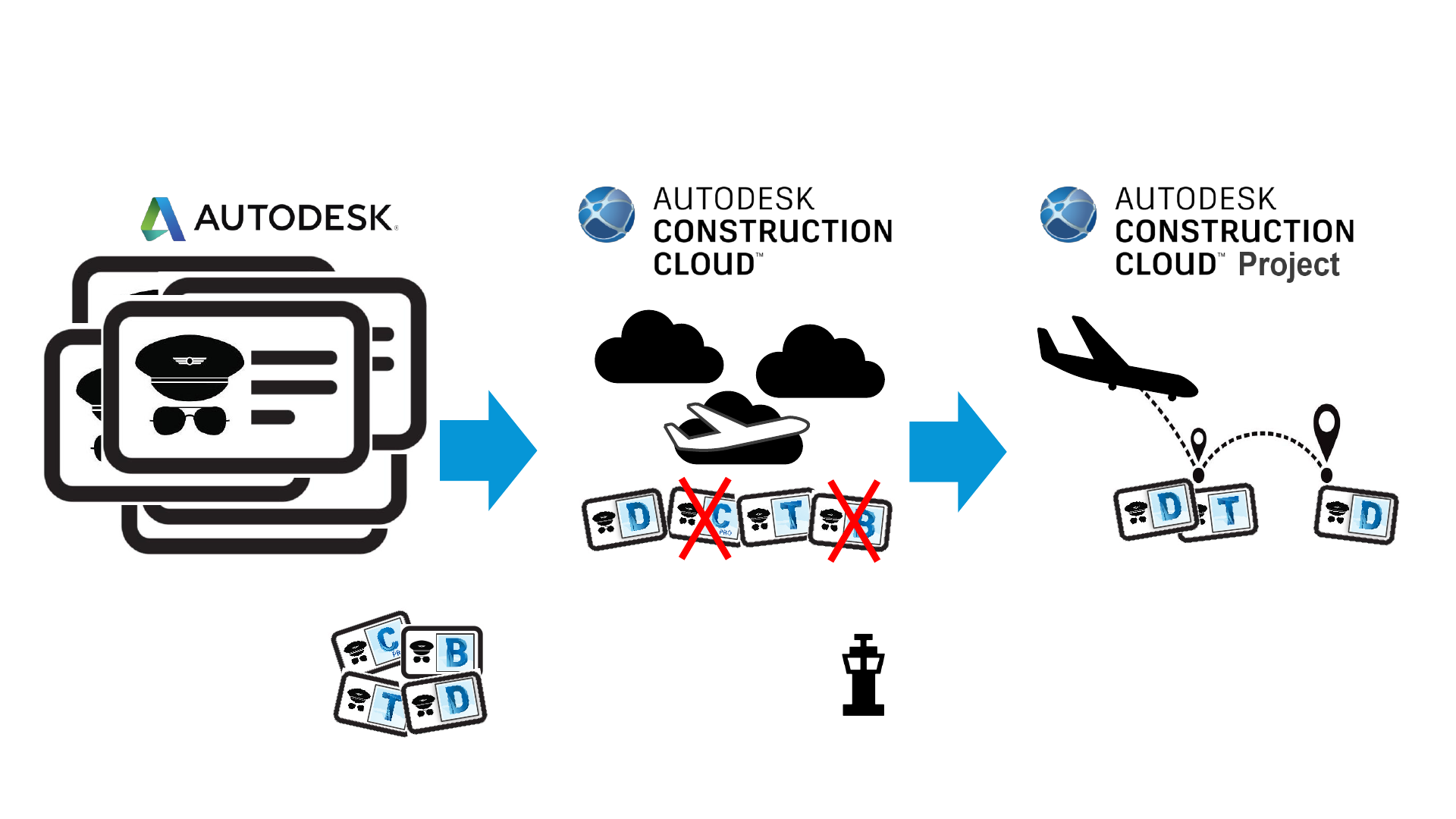
Autodesk provides licenses.
Responsible Person:
Contract Manager
Action:
Contract Mangers ASSIGNS
licenses to students
School invite Students to
project
Responsible Person:
ACC Project Admin
Action:
Project Admin invites student
to projects
Subscription (License) Management
Licenses for Autodesk Construction Cloud
School invite Students to
Autodesk Construction Cloud
Responsible Person:
ACC Account Admins
Action:
Account Admin invites students
to ACC
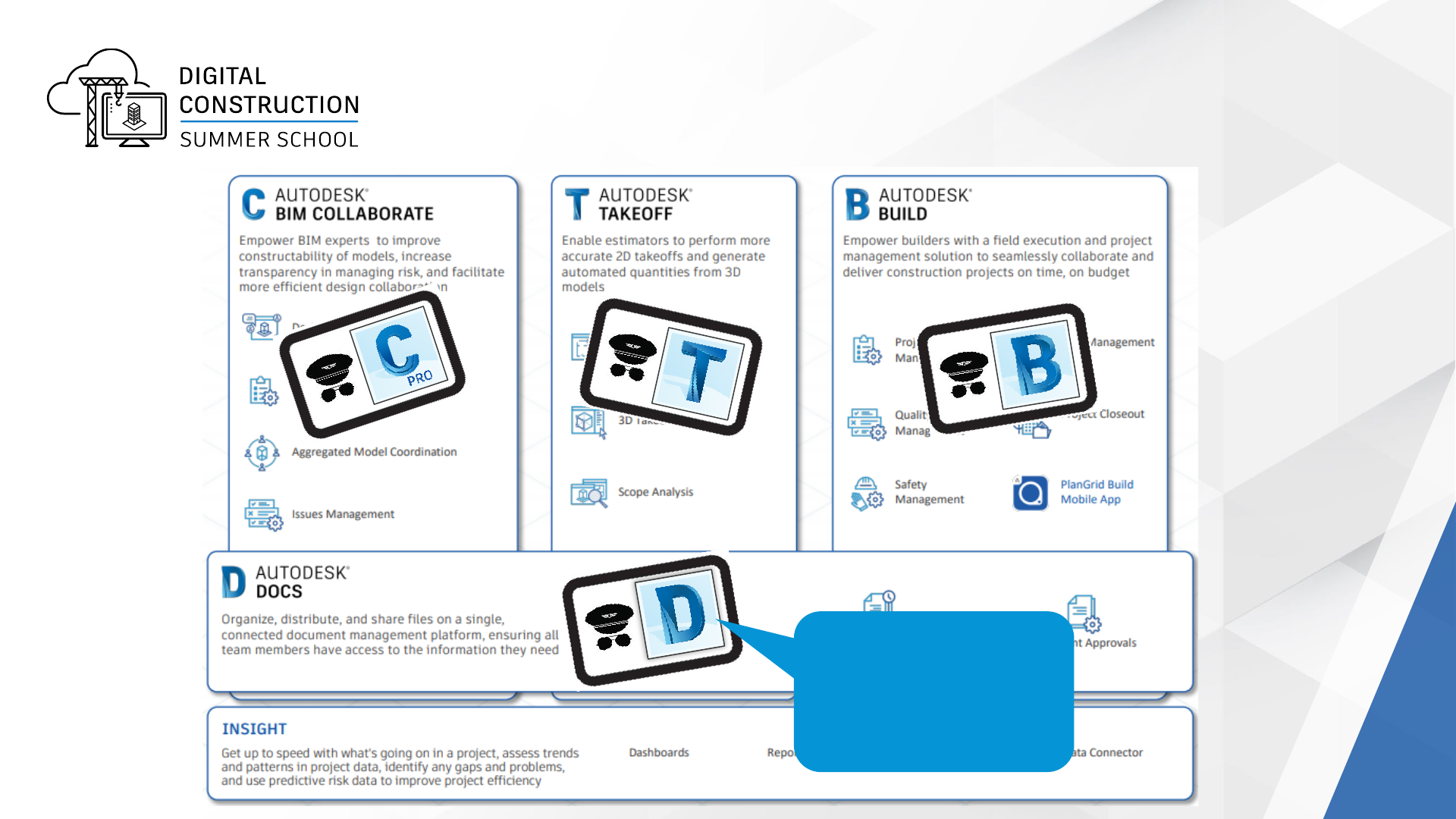
Autodesk Construction Cloud
(Inc. with Pro)
Docs is included with
AEC Collections
(Revit, AutoCAD, etc)
at no additional
change

Autodesk
Assigning License
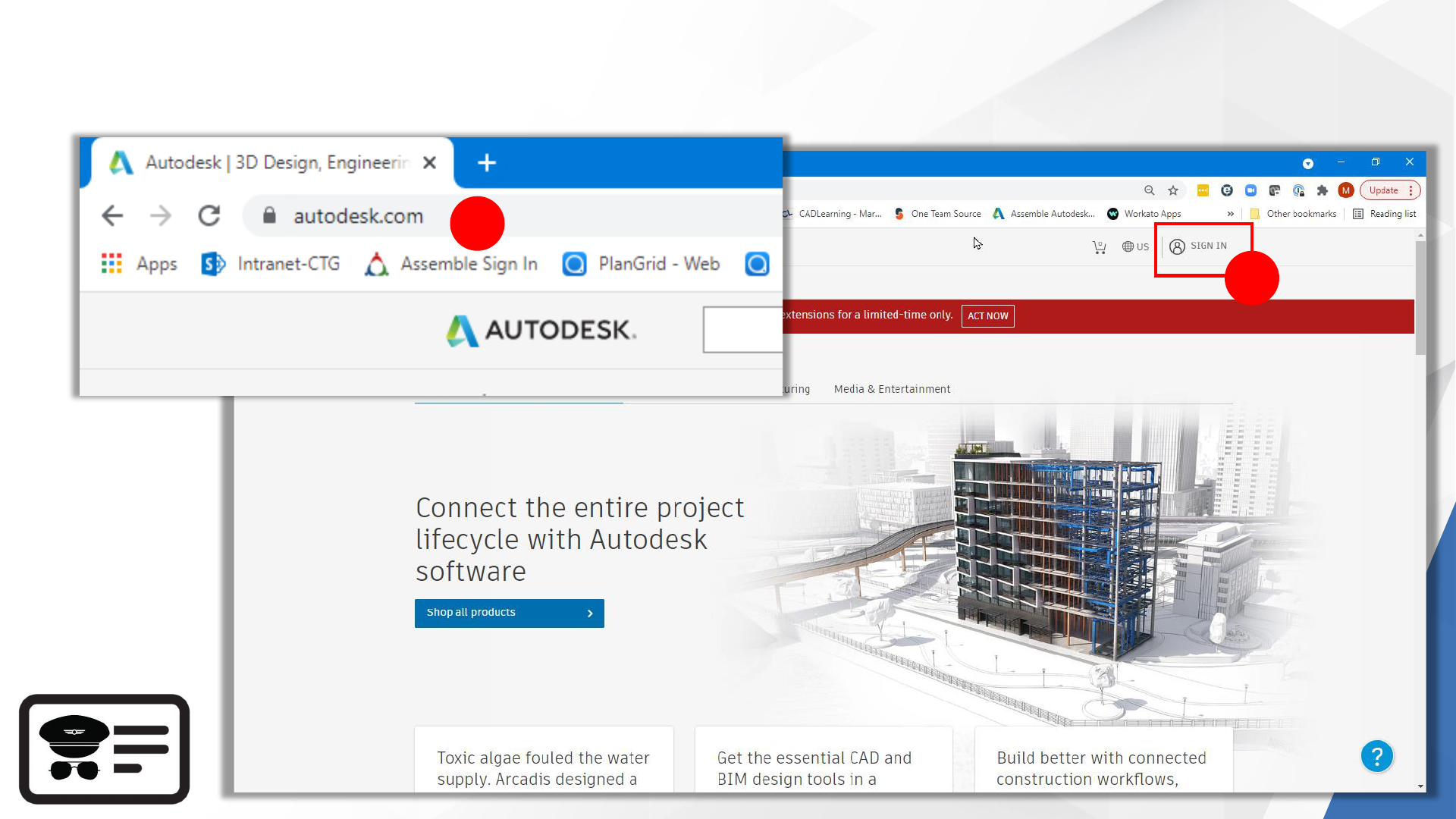
Assign Autodesk Subscription (License)
1
2
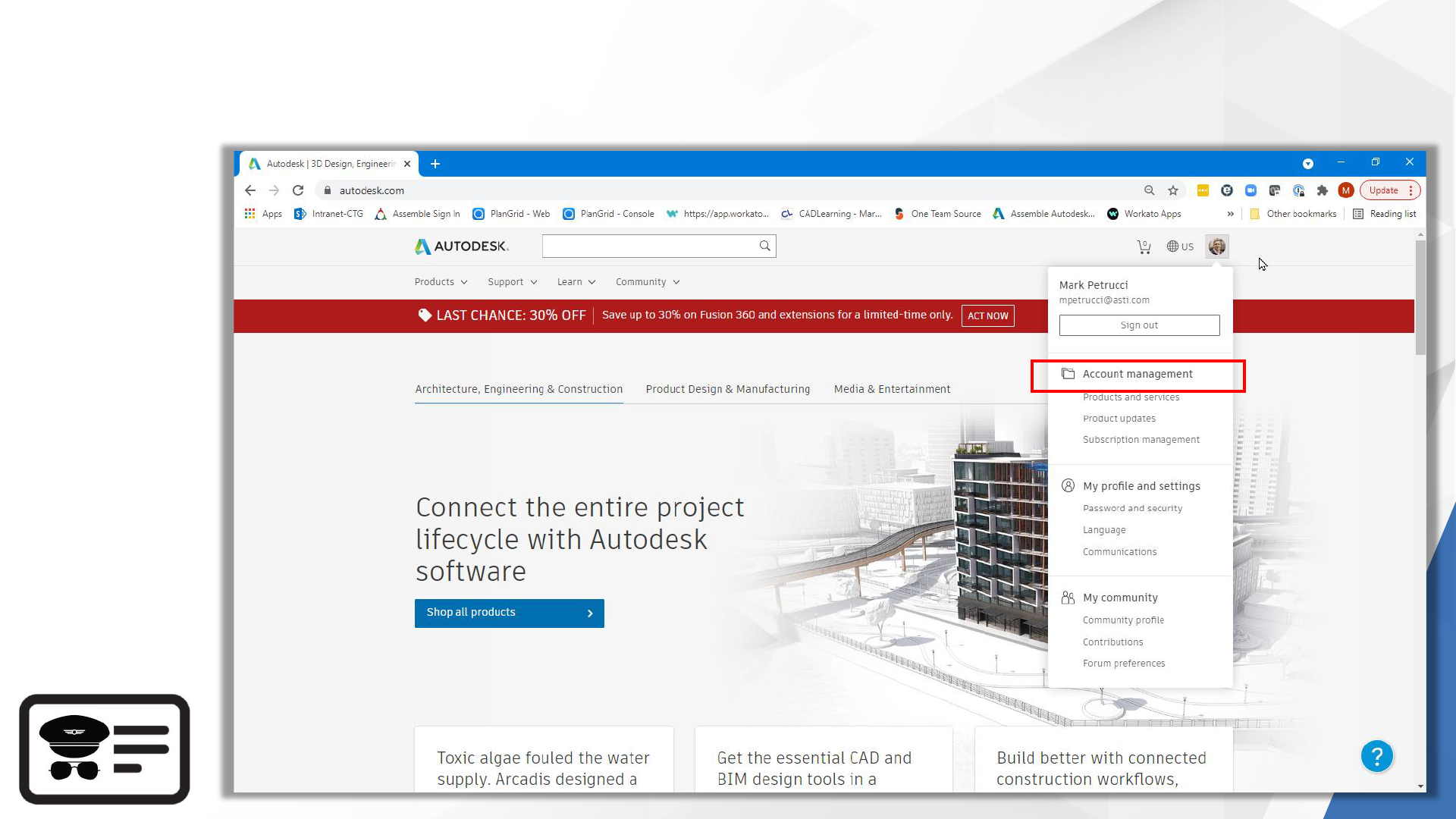
Assign Autodesk Subscription (License)
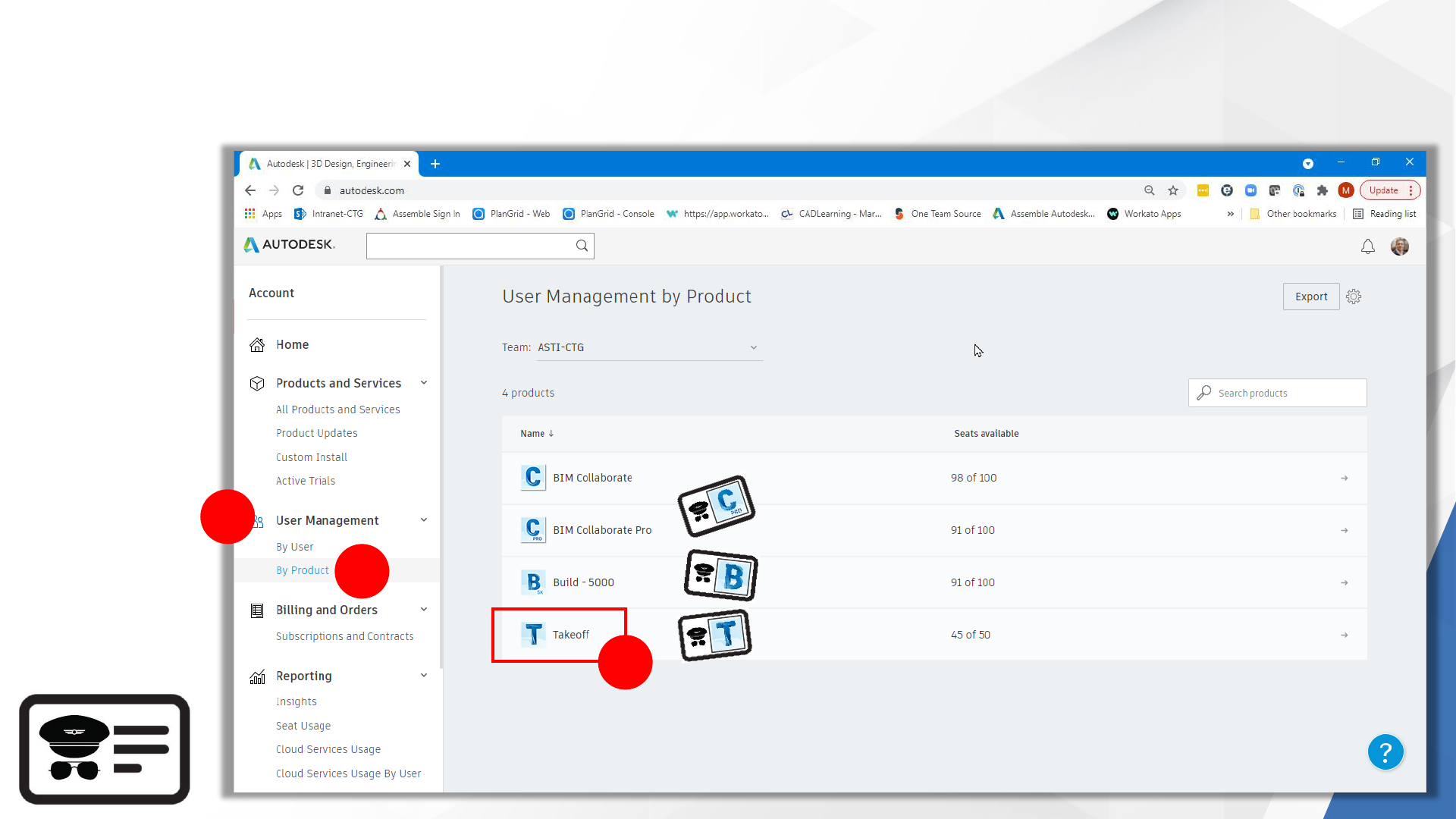
Assign Autodesk Subscription (License)
1
2
3
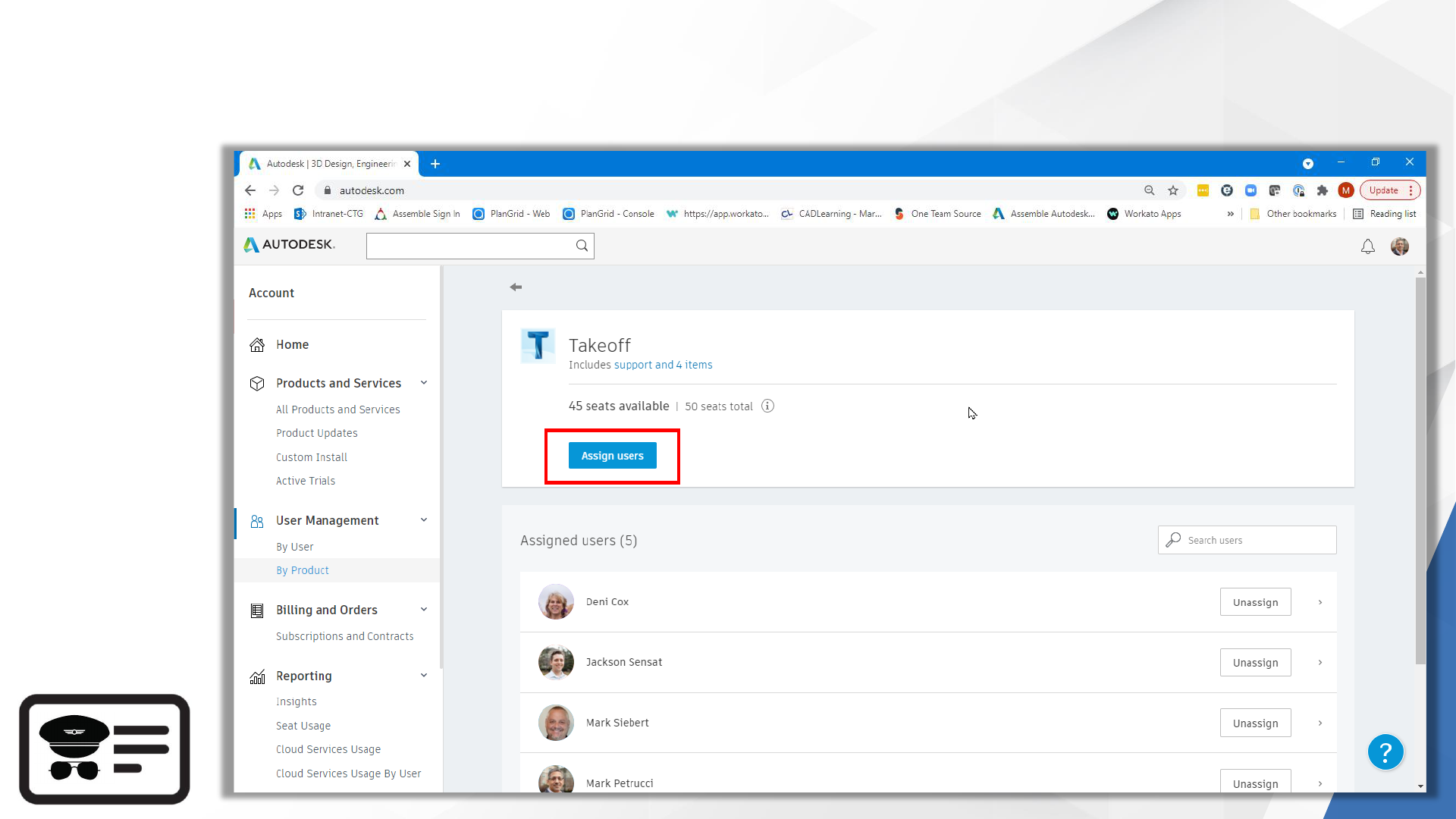
Assign Autodesk Subscription (License)
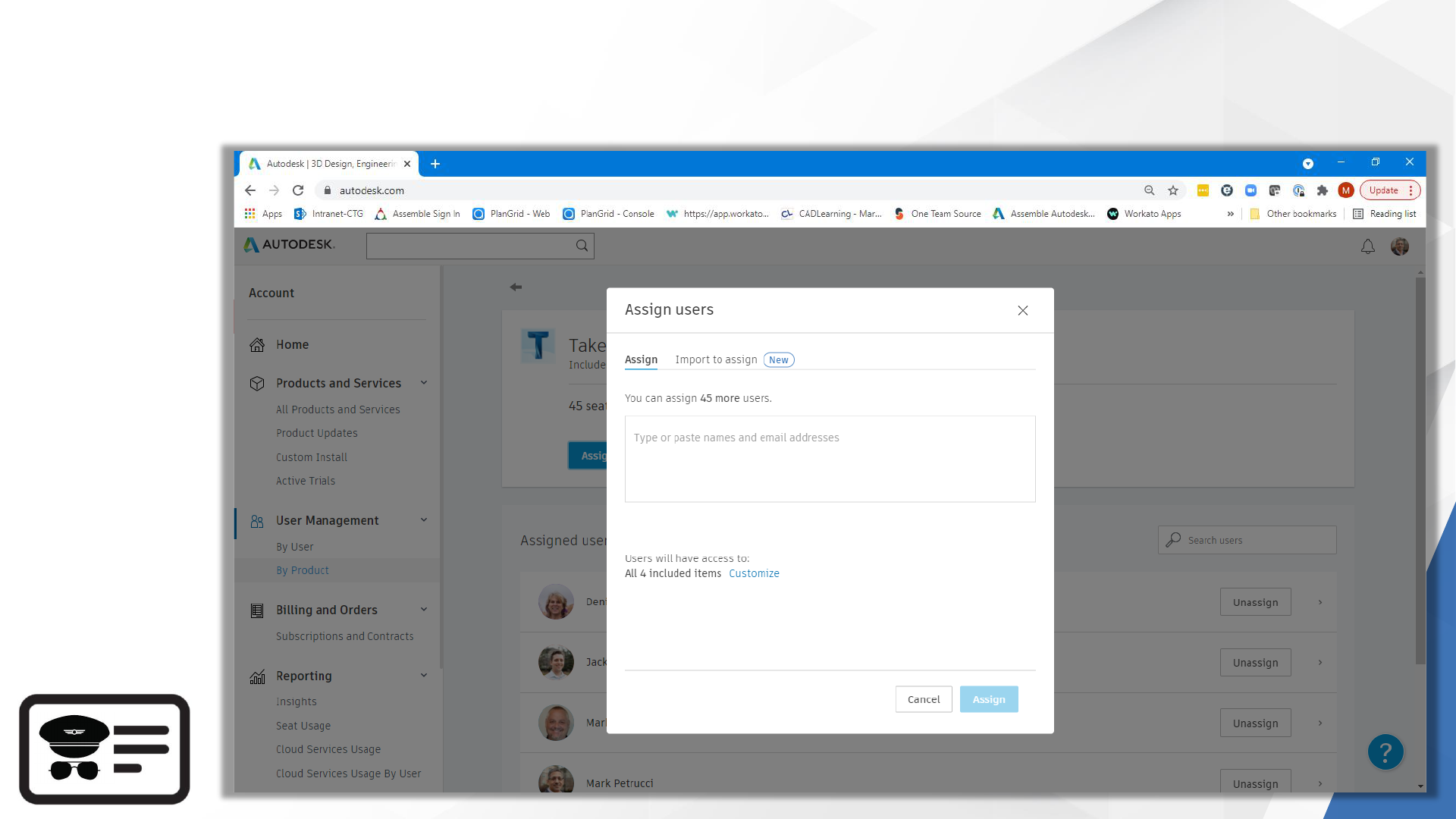
Assign Autodesk Subscription (License)
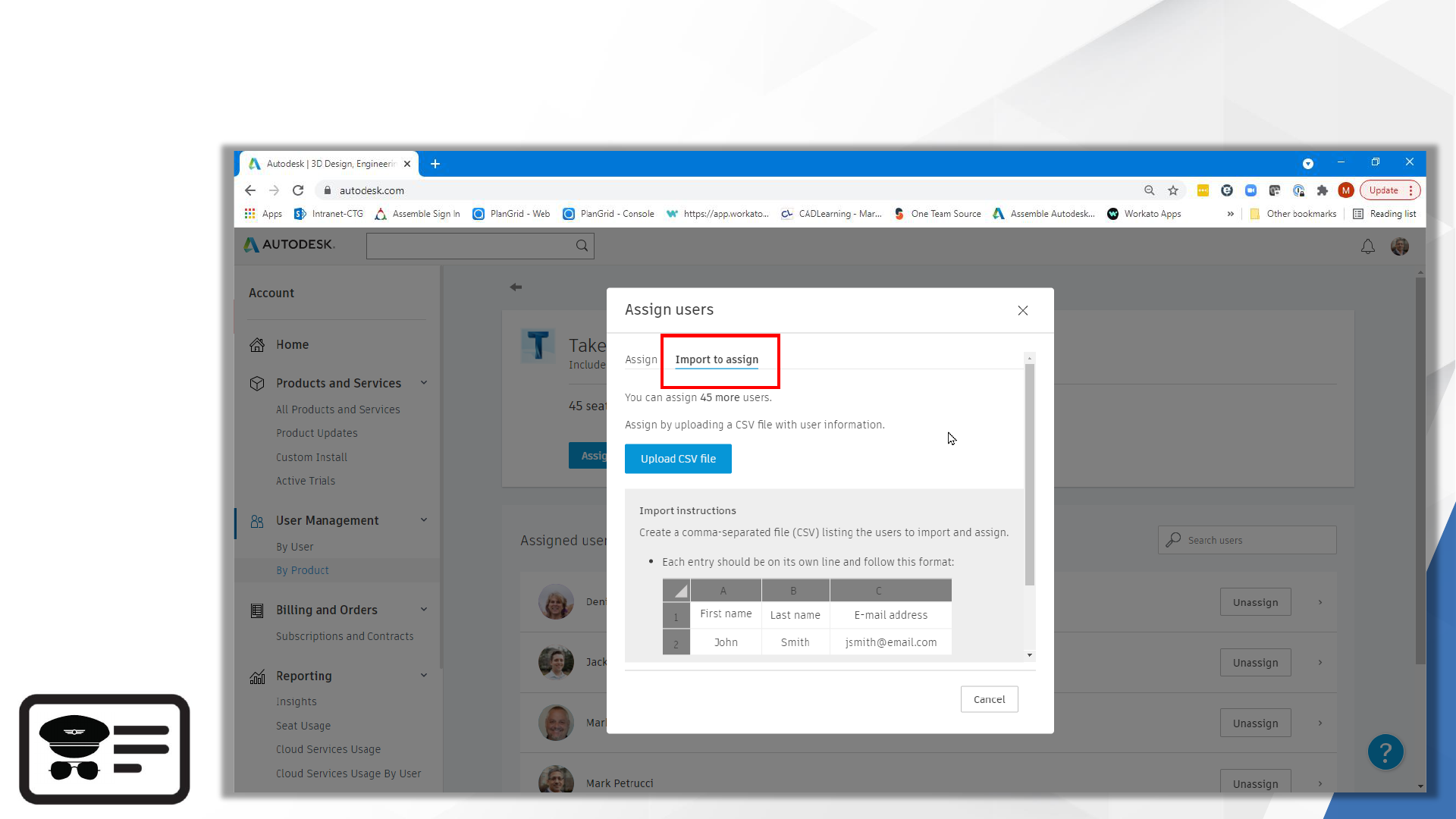
Assign Autodesk Subscription (License)
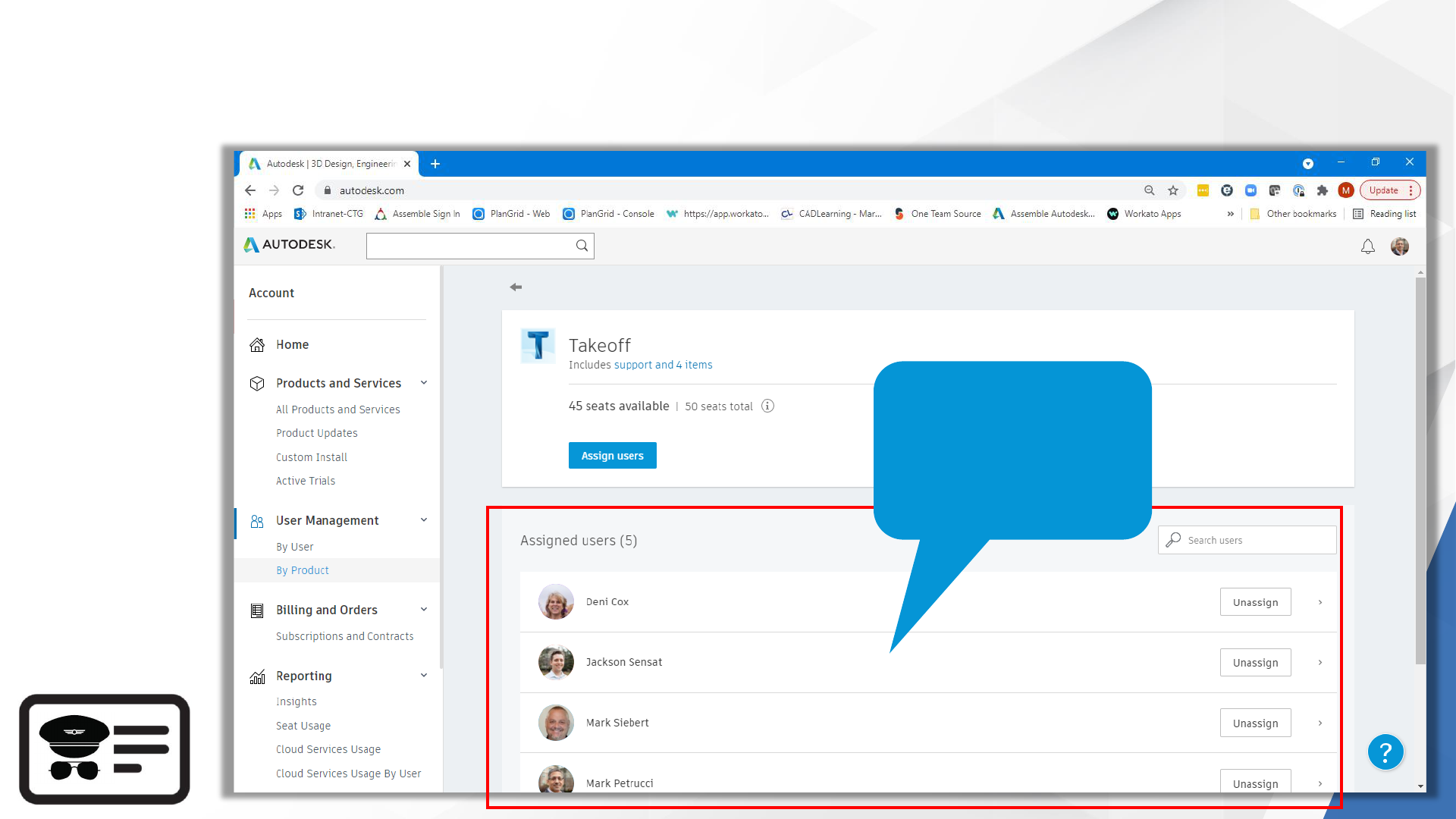
Assign Autodesk Subscription (License)
Teacher and Students
listed here

Autodesk Construction Cloud
Account Admin
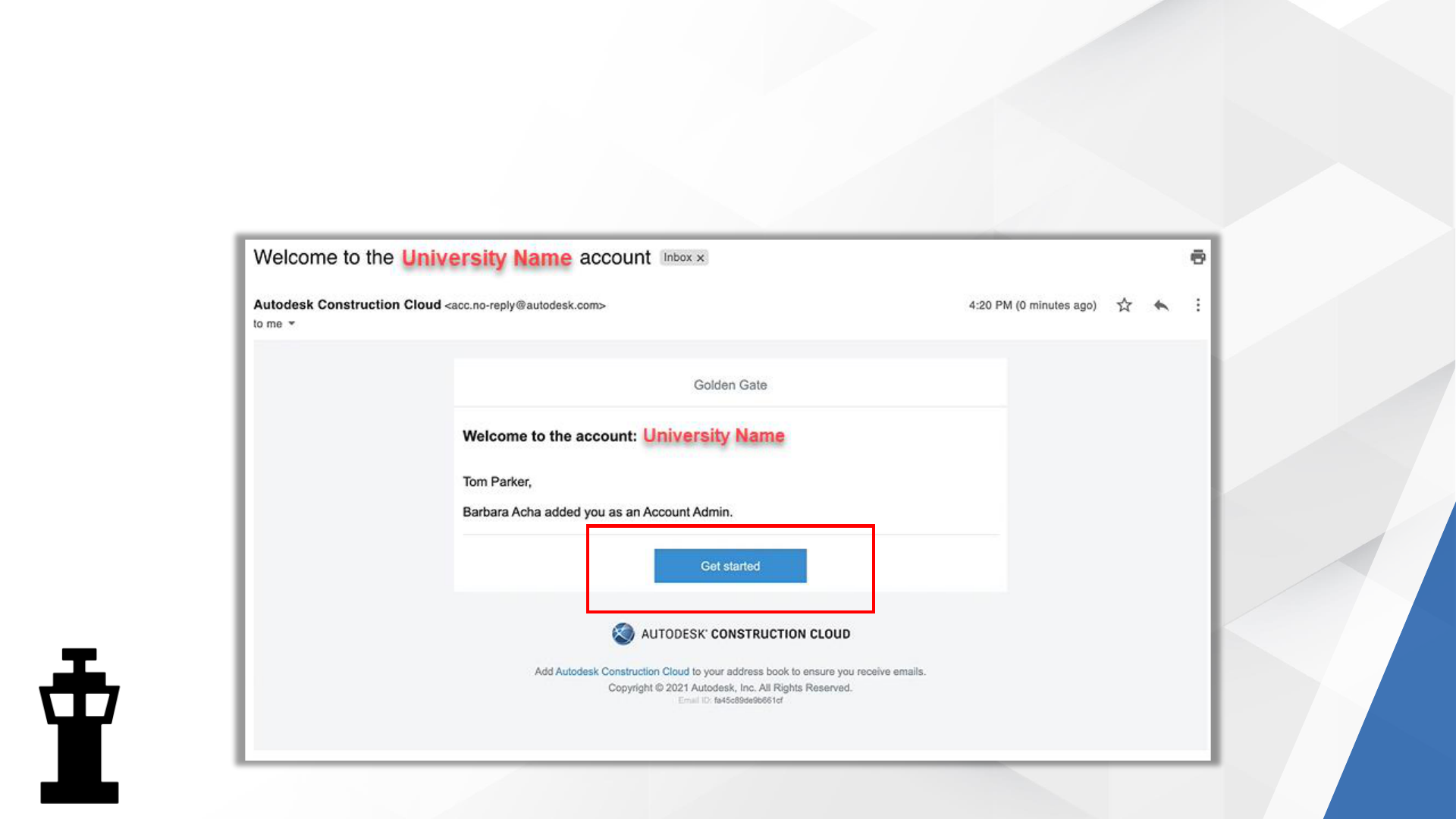
Account Administrator
▪ Sample invitation to School’s Account Administrator
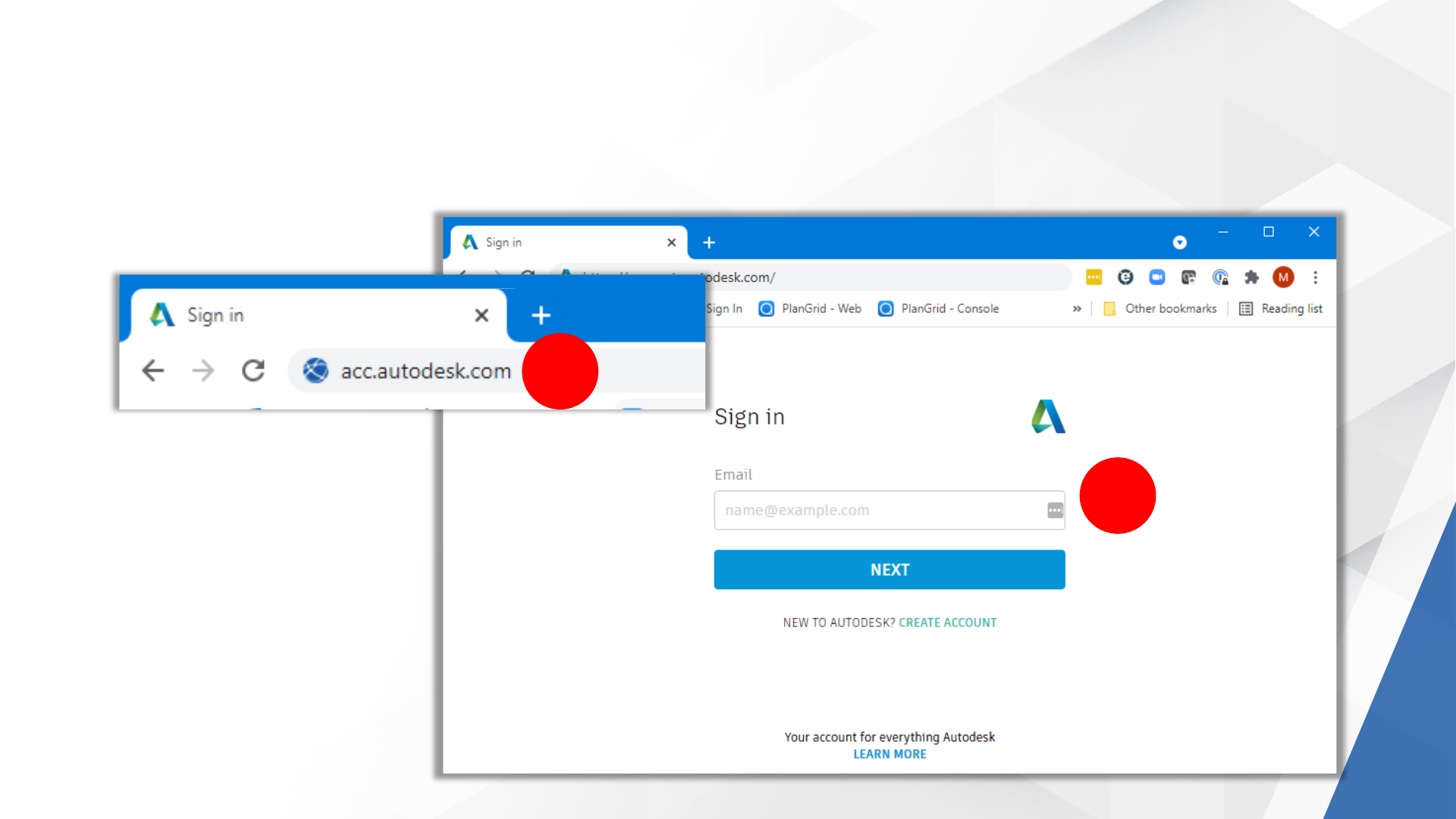
Autodesk Construction Cloud
2
1
▪ Logging into ACC
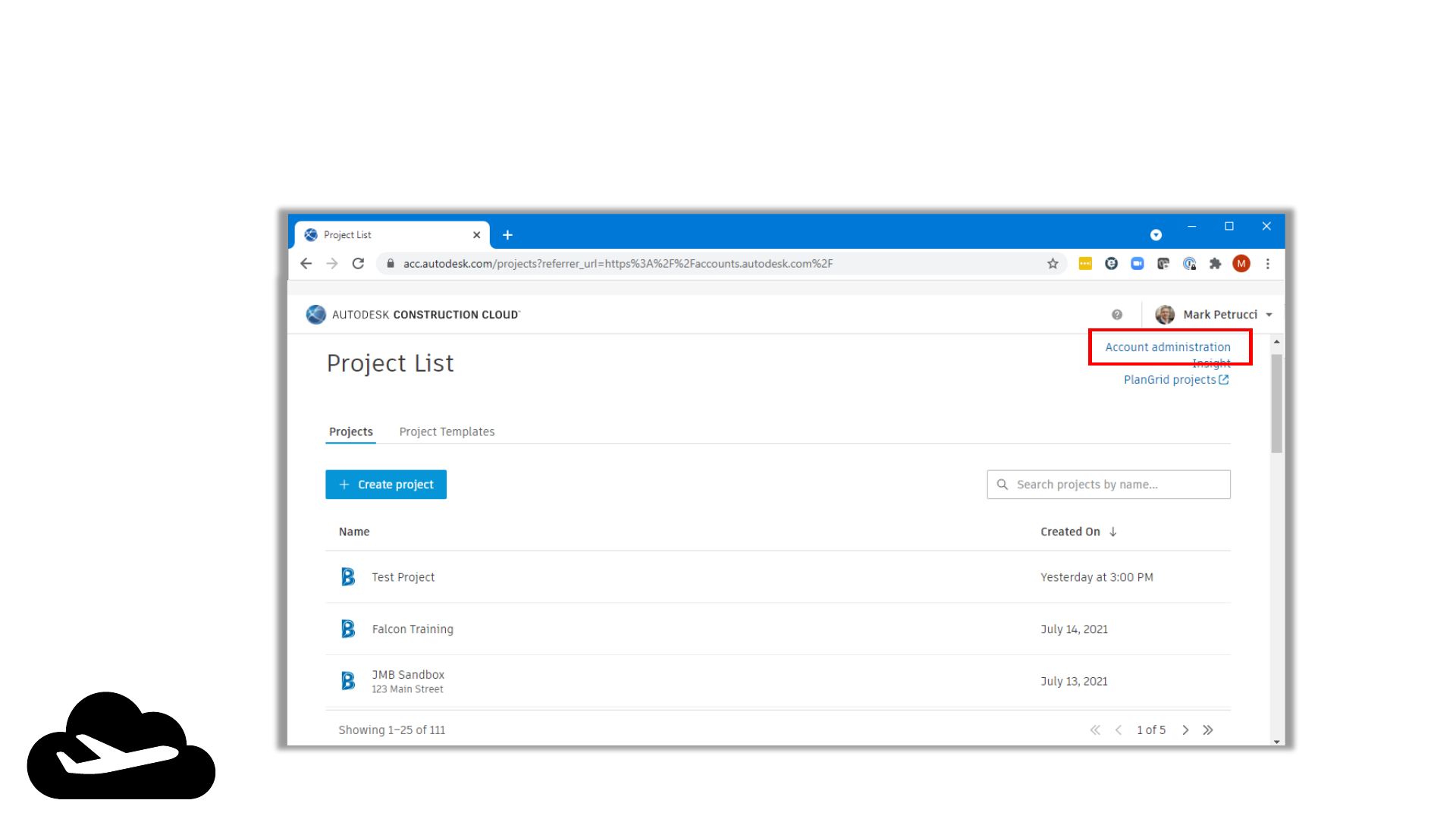
ACC Account Administration
Access Account Administration
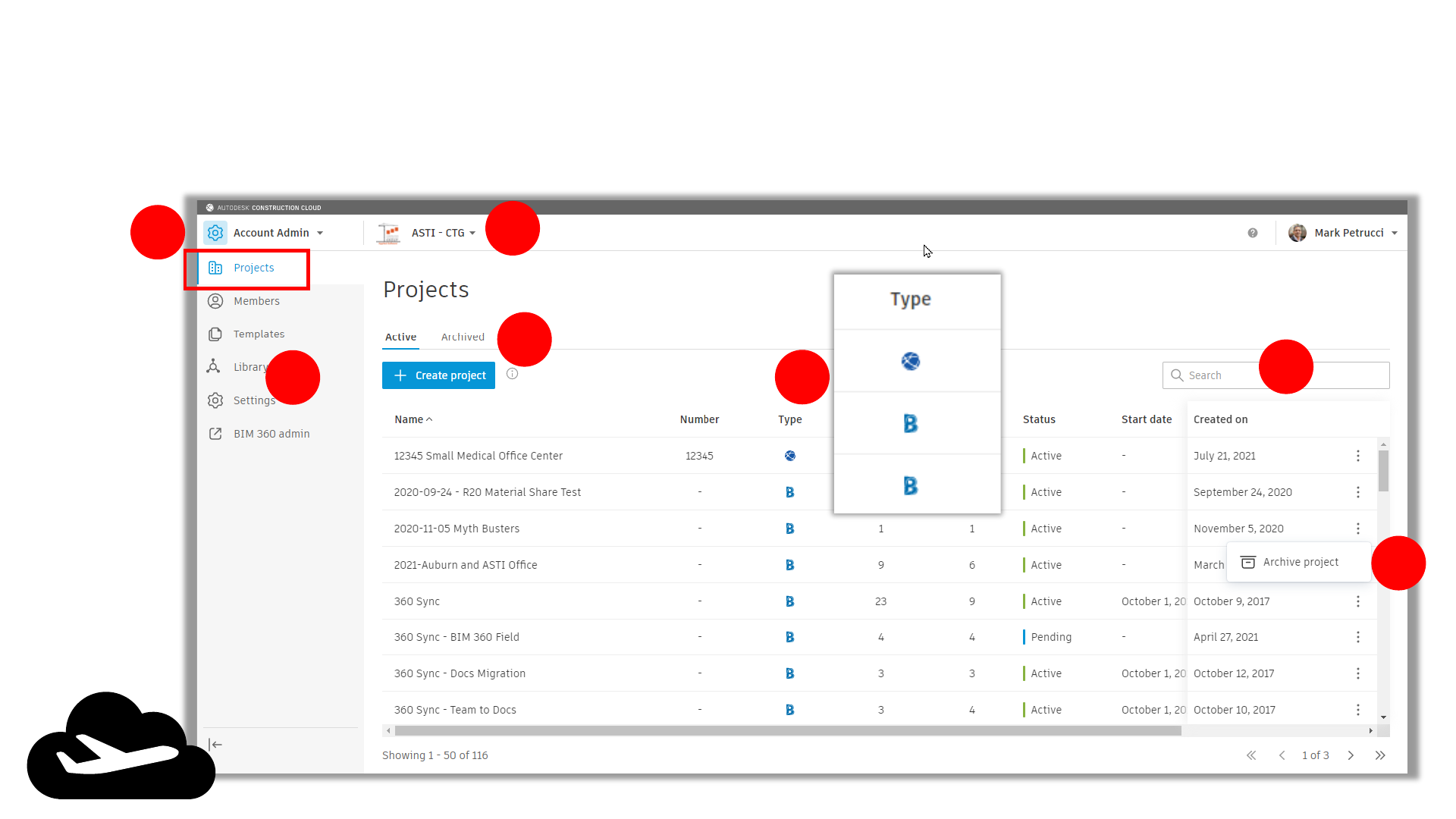
ACC Account Administration
Account Administration User Interface
1
3
4
2
5
6
7
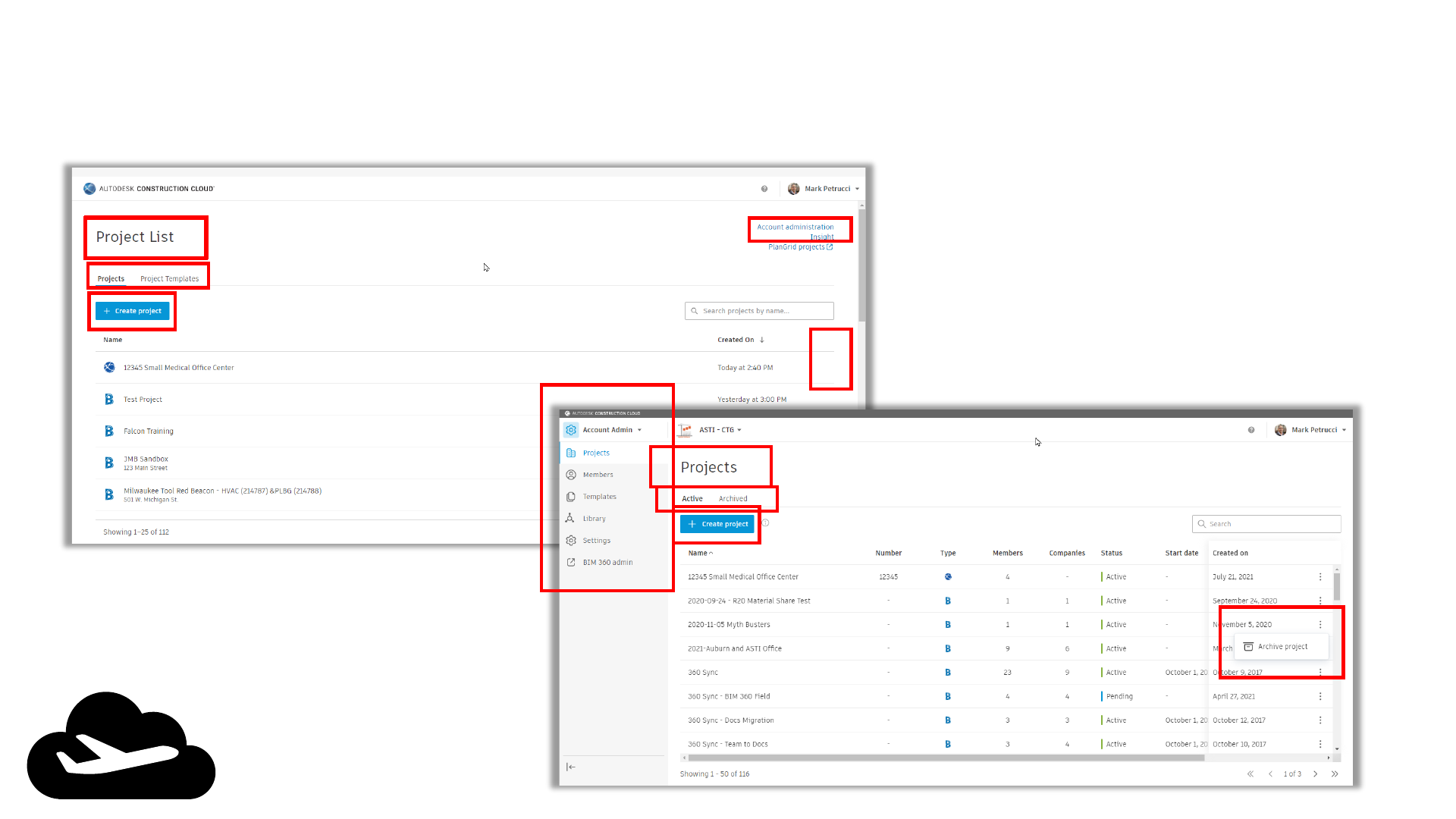
ACC Account Administration
Project List vs Account Admin
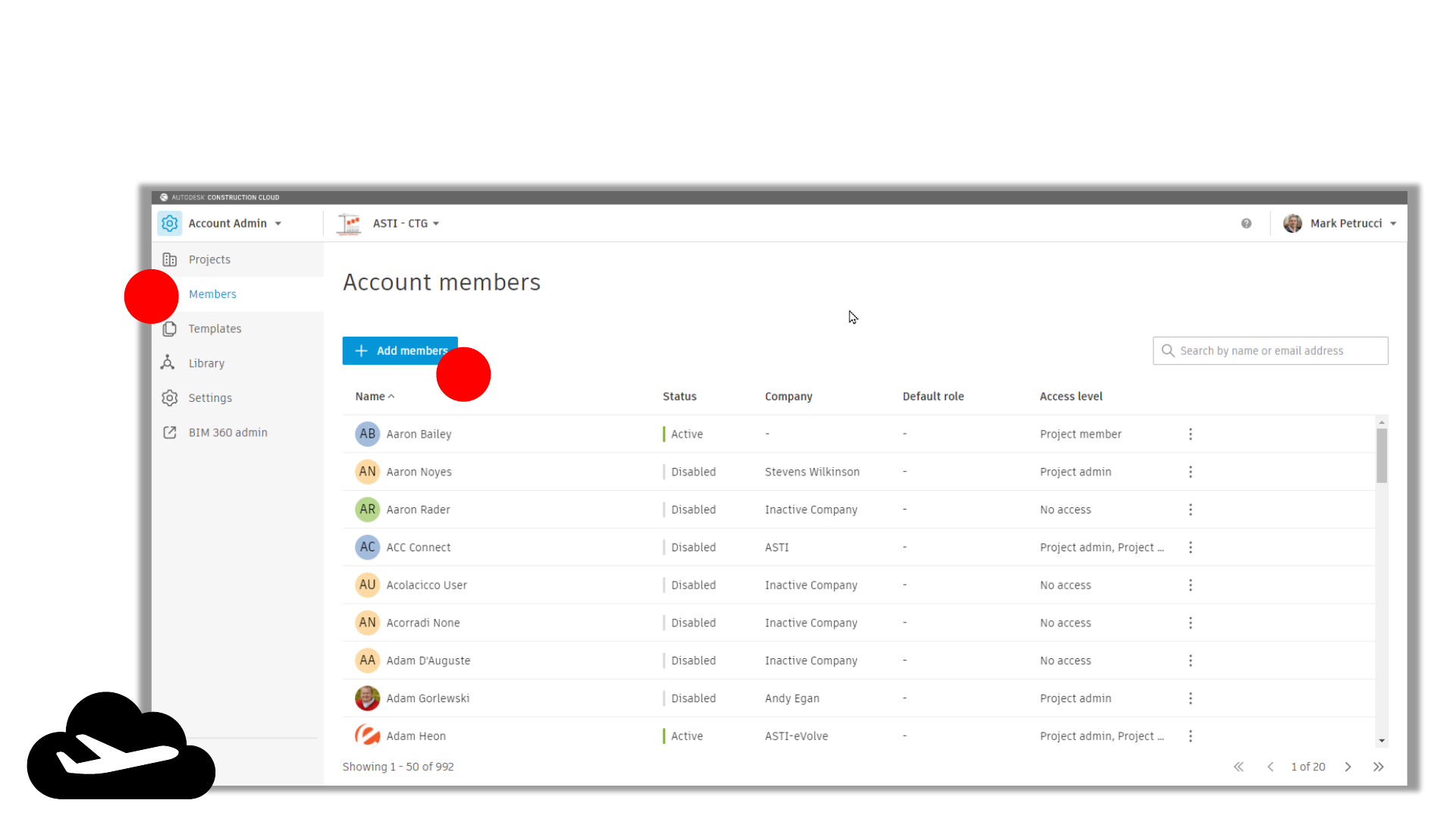
ACC Account Administration
Account Members
1
2
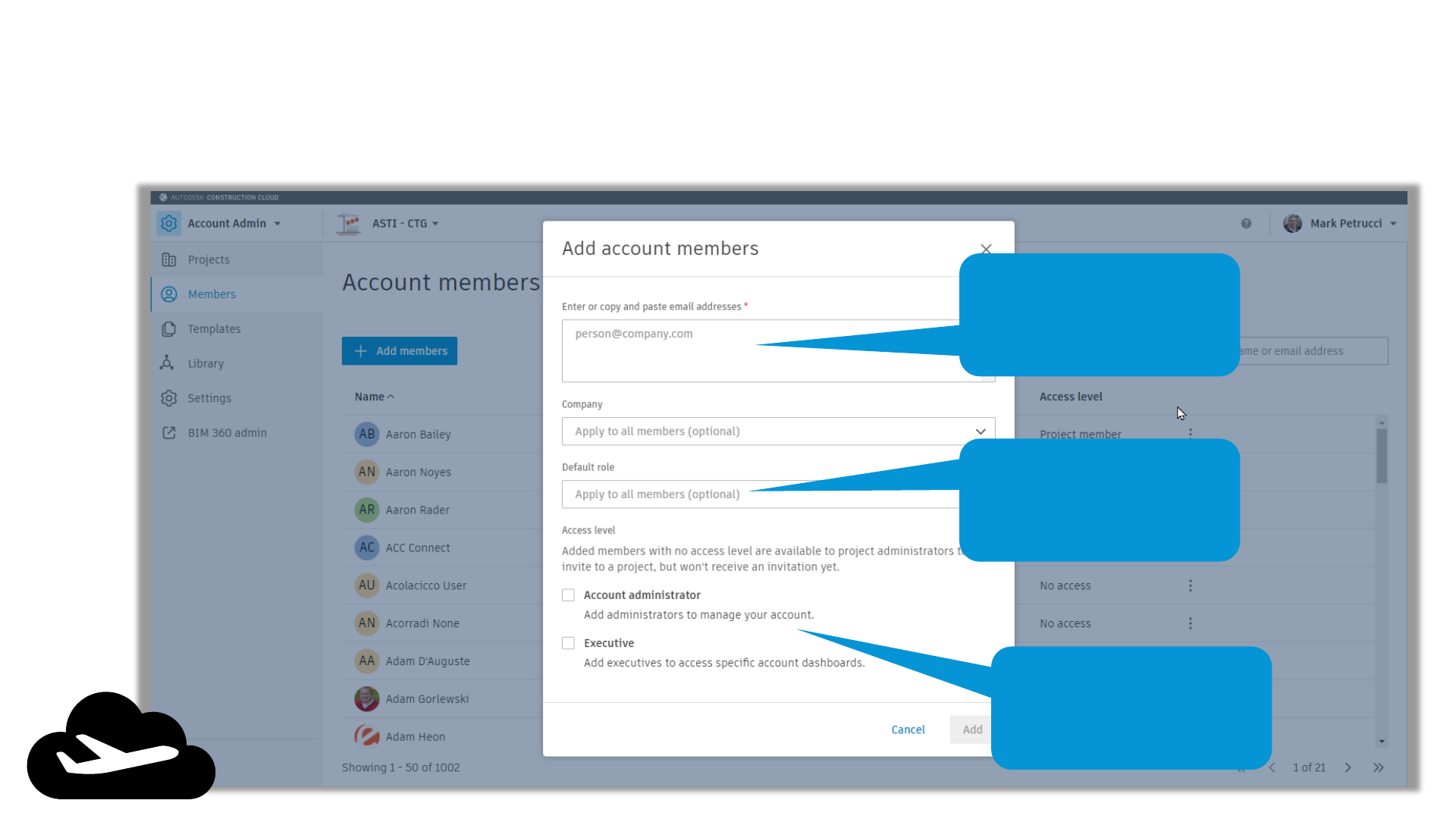
ACC Account Administration
Account Members
TIP
Copy list of email
address from Word or
Excel!!
Recommend assigning
DEFAULT role named
“Student”
Leave blank for
students!
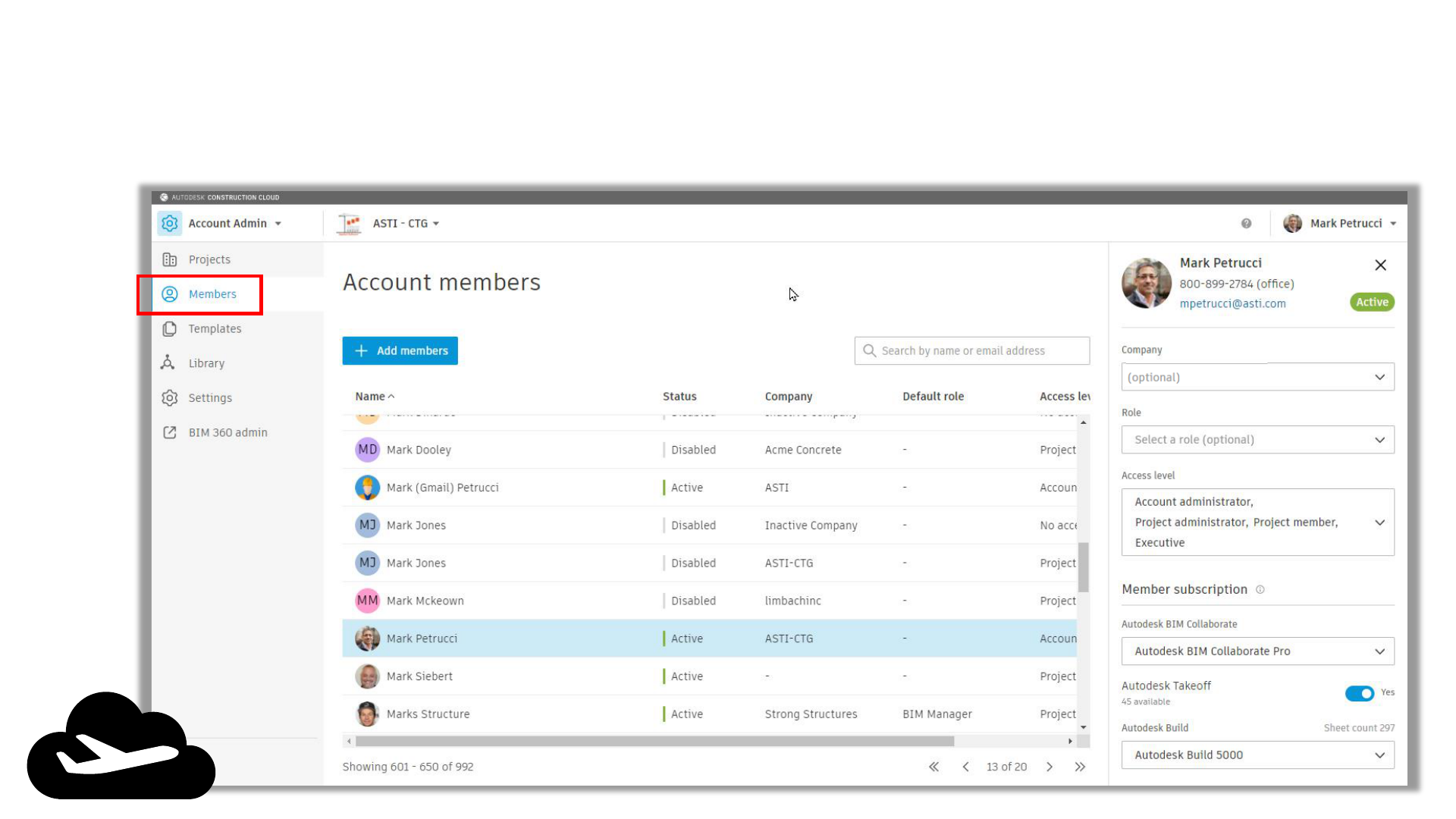
ACC Account Administration
Account Members

ACC Account Administration
Account Members
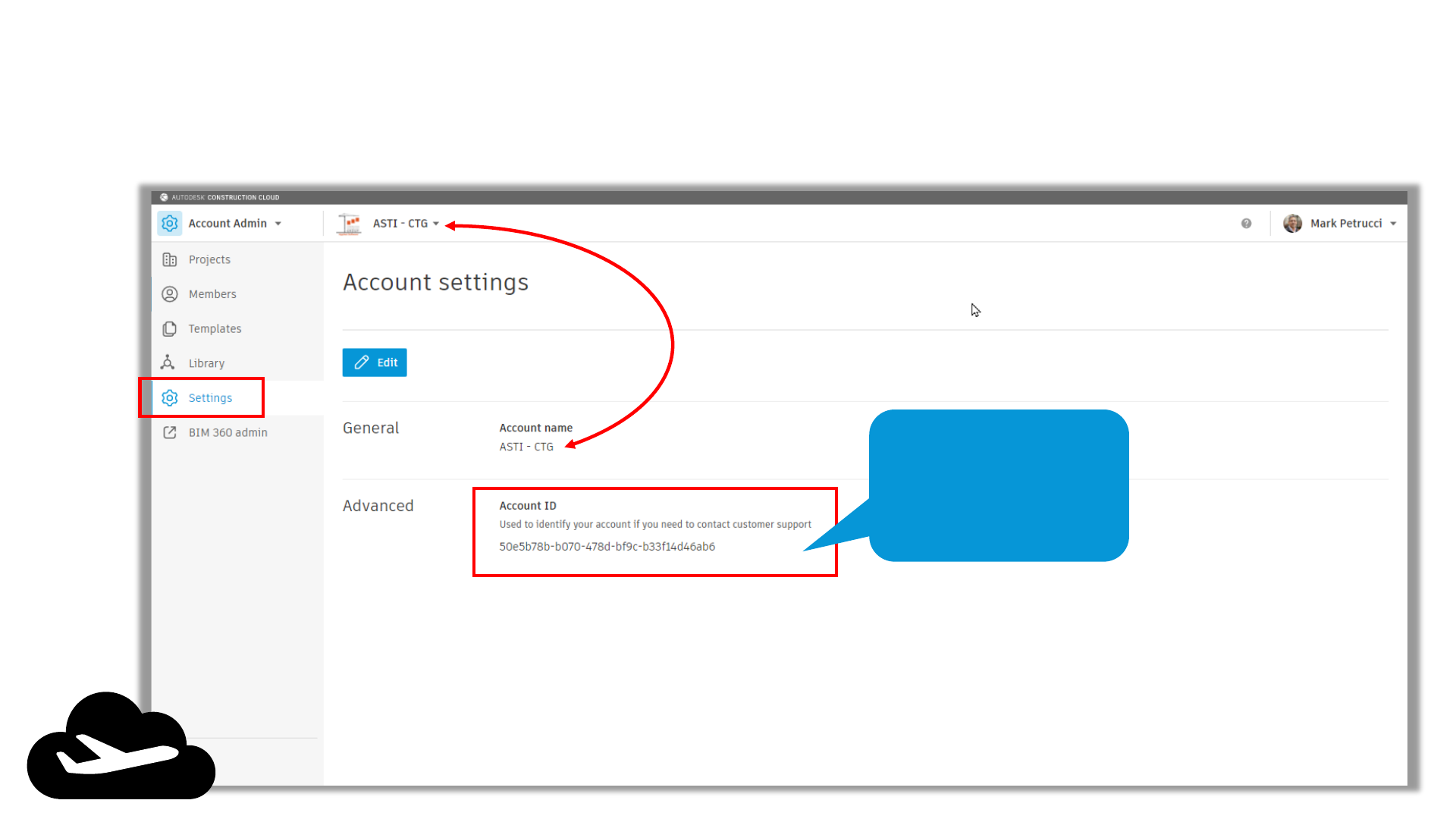
ACC Account Administration
Account Settings
TIP
Copy this and save
in Outlook Contact!
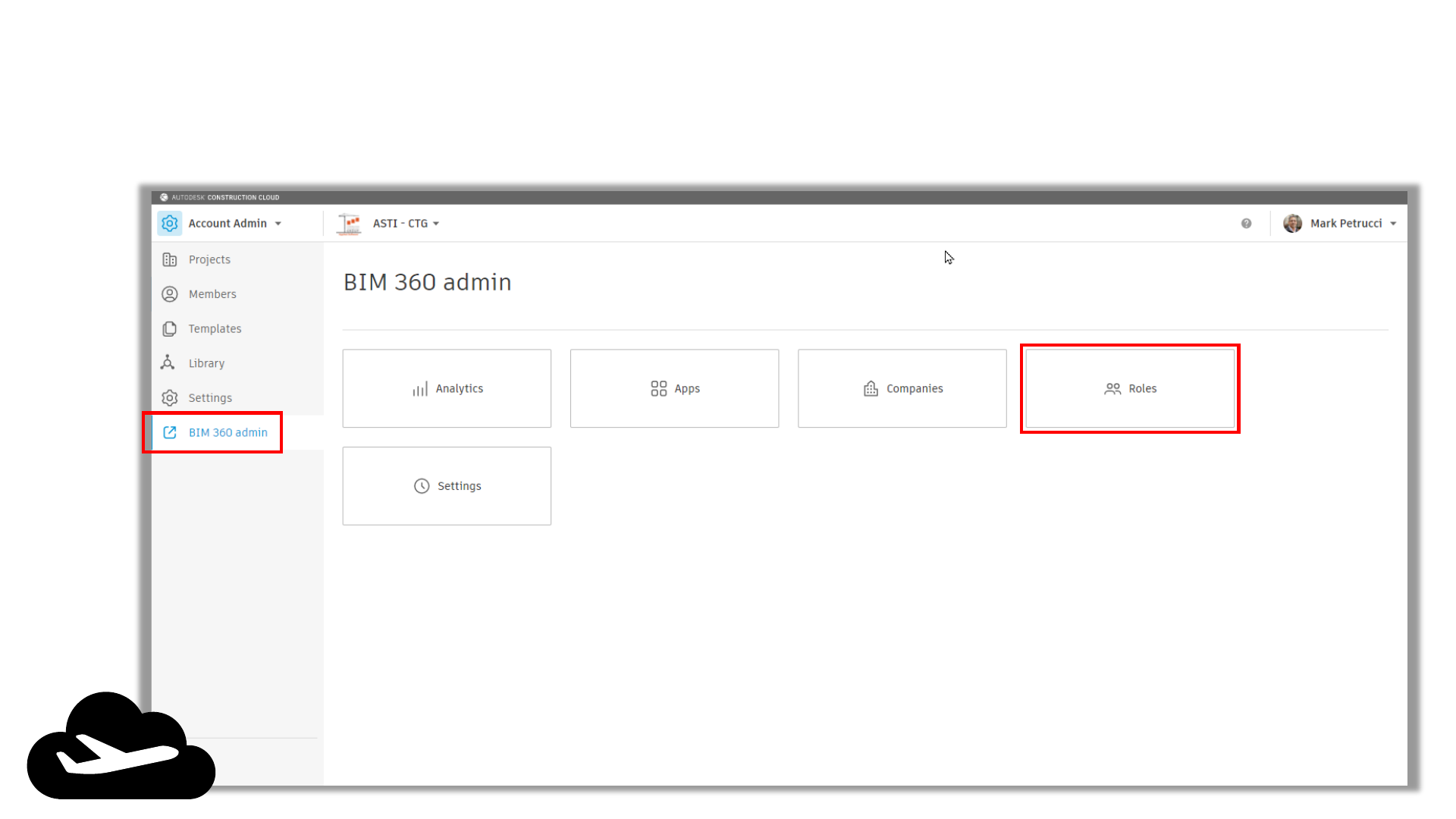
ACC Account Administration
Account Settings
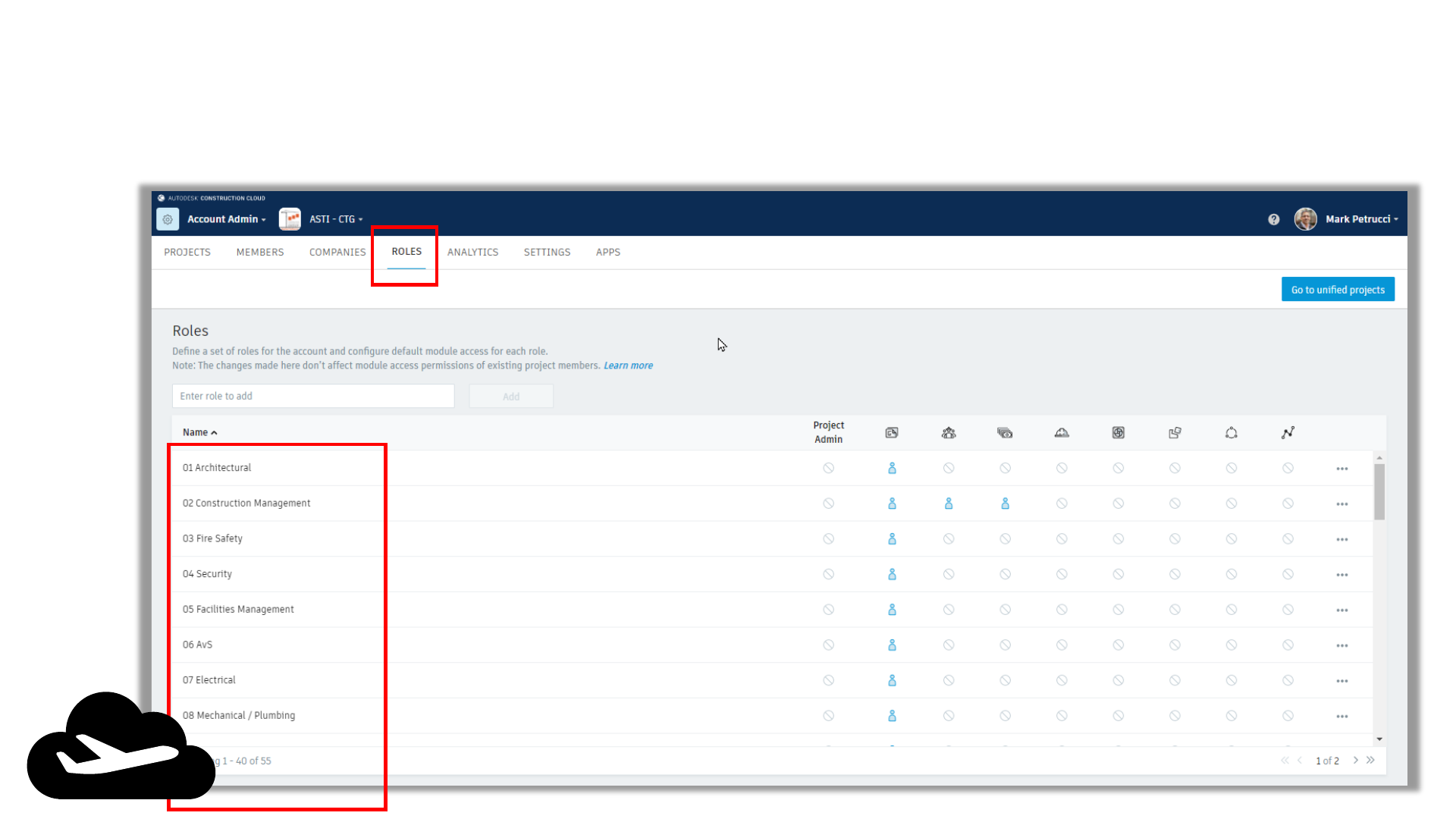
ACC Account Administration
Account Roles

ACC Account Administration
Account Roles
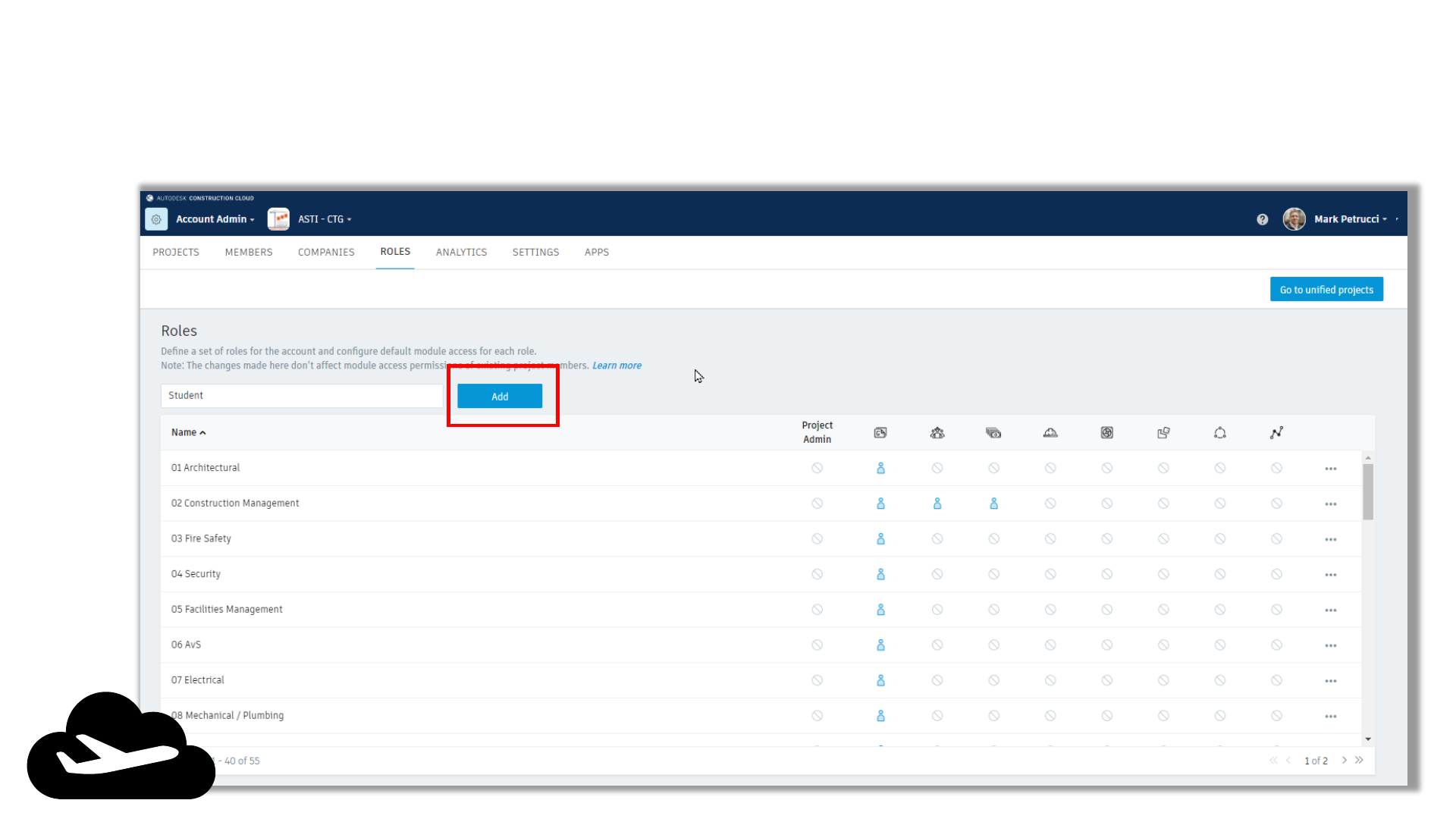
ACC Account Administration
Account Roles
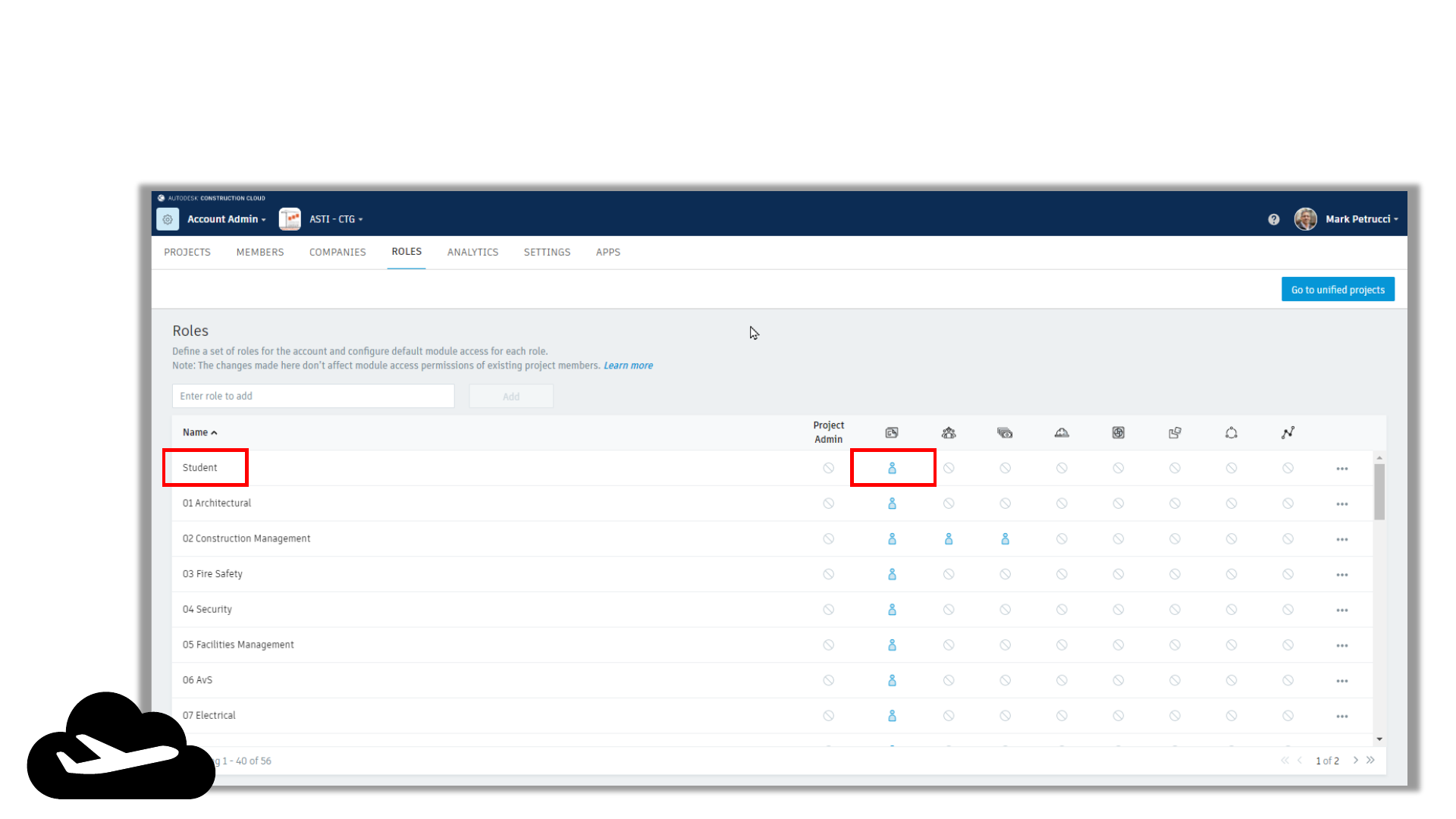
ACC Account Administration
Account Roles
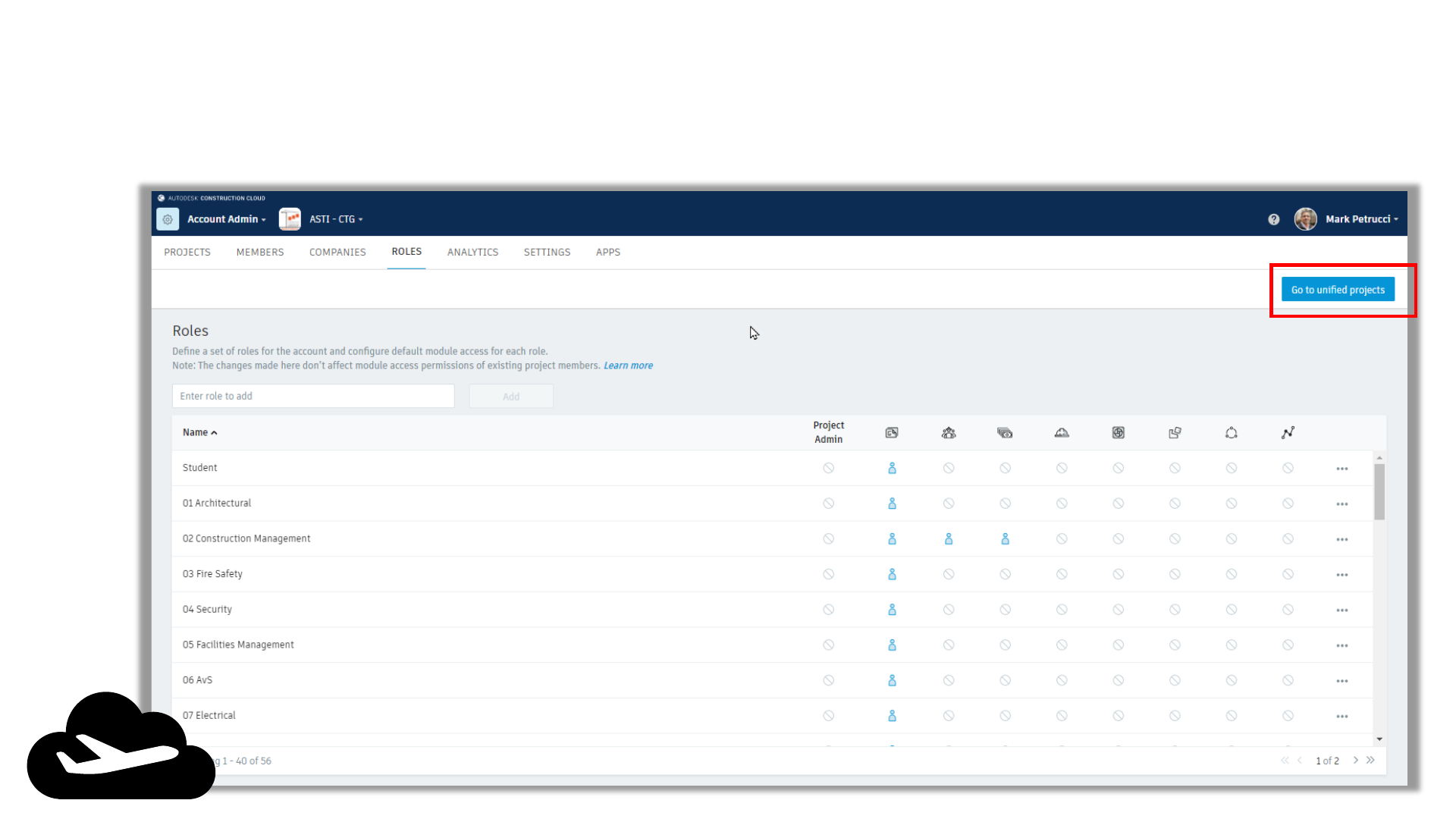
ACC Account Administration
Account Roles

ACC Account Administration
Account Settings
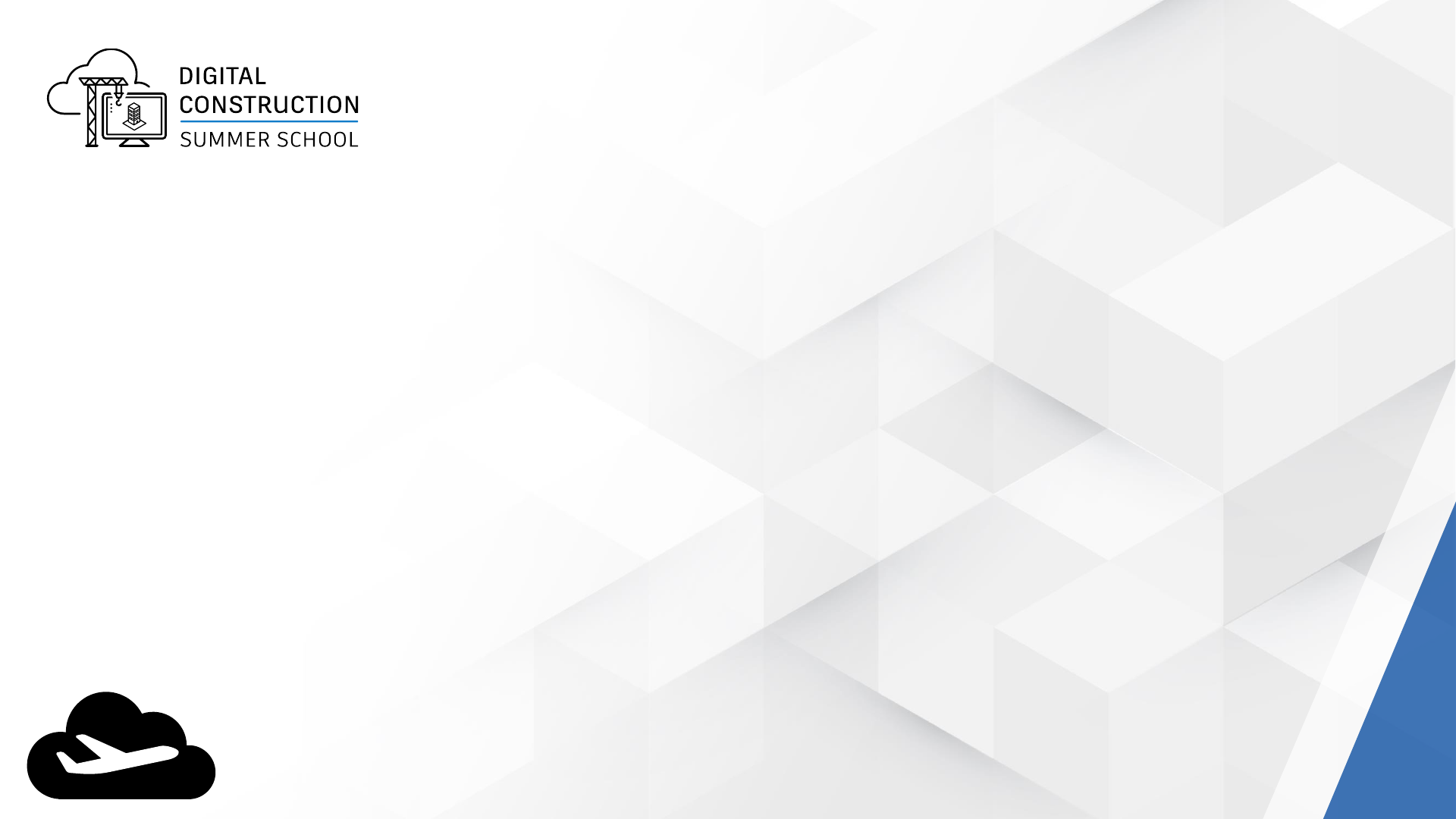
In Summary…
▪ Login to ACC.Autodesk.com
▪ Create Role named “Student”
▪ Invite Members to school’s Account
▪ Members = Students
▪ Assign Role to each student
Next Steps for
Project Admin
▪ Create Project
▪ Invite Students
▪ Assign Permissions to folders

Autodesk Construction Cloud
Project Admin
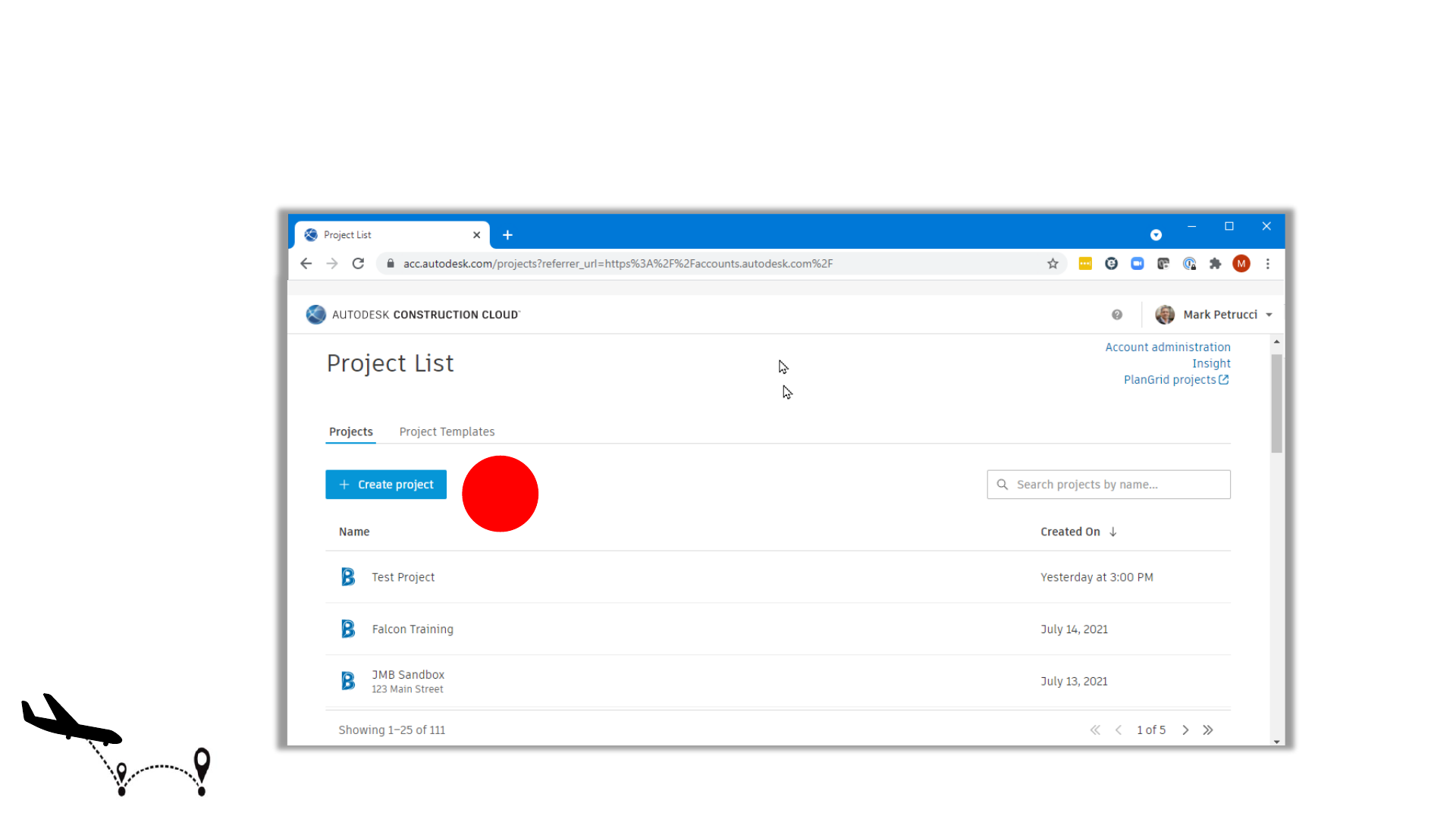
ACC Project Setup
Create New Project
1
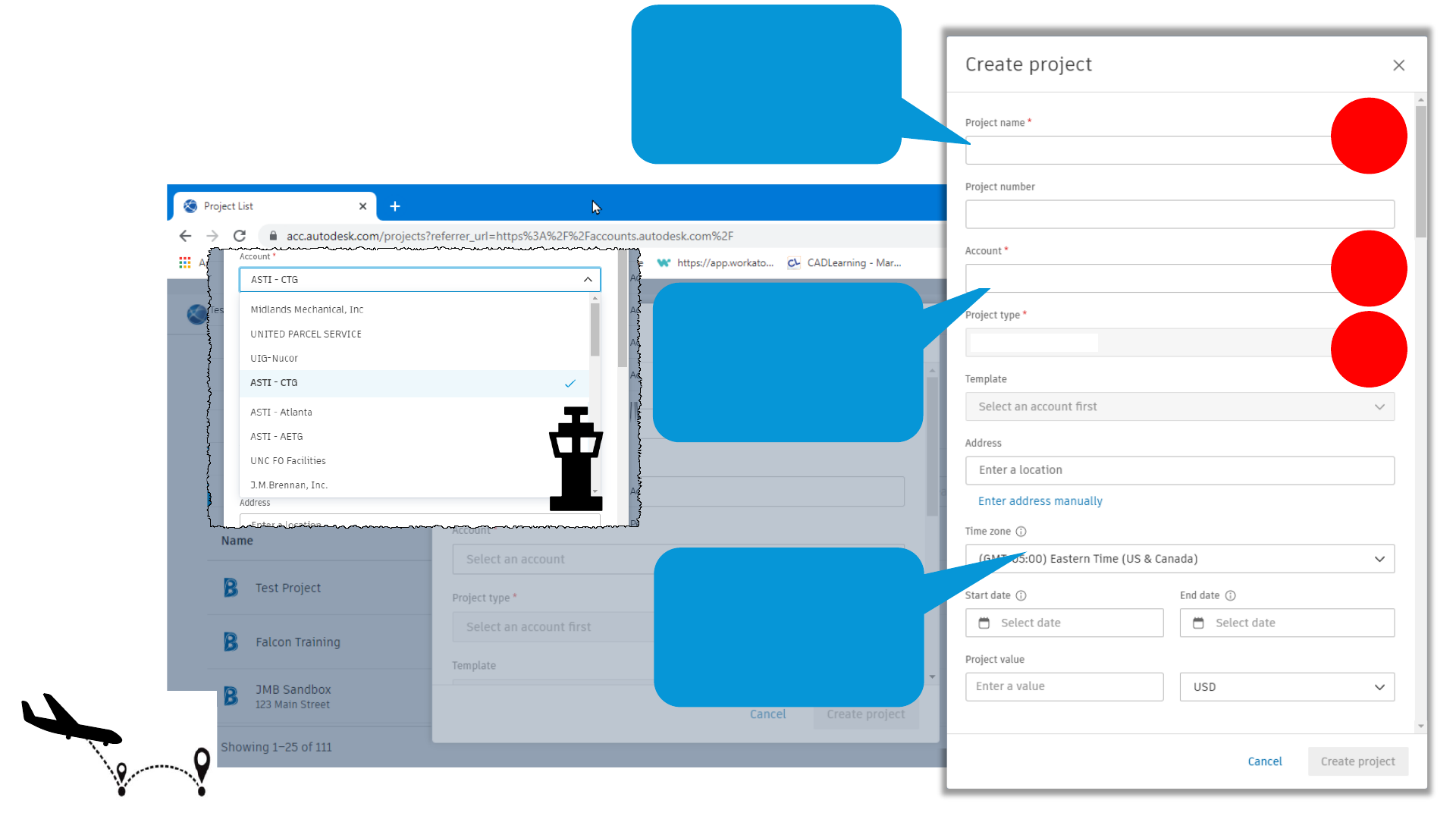
ACC Project Setup
Create New Project
TIP
Include Project
Number with Project
Name
2
1
3
Your School Name
TIP
Project Profile can be
updated anytime
12345 – Small Medical Office Center
12345
Your School Name
Medical Office
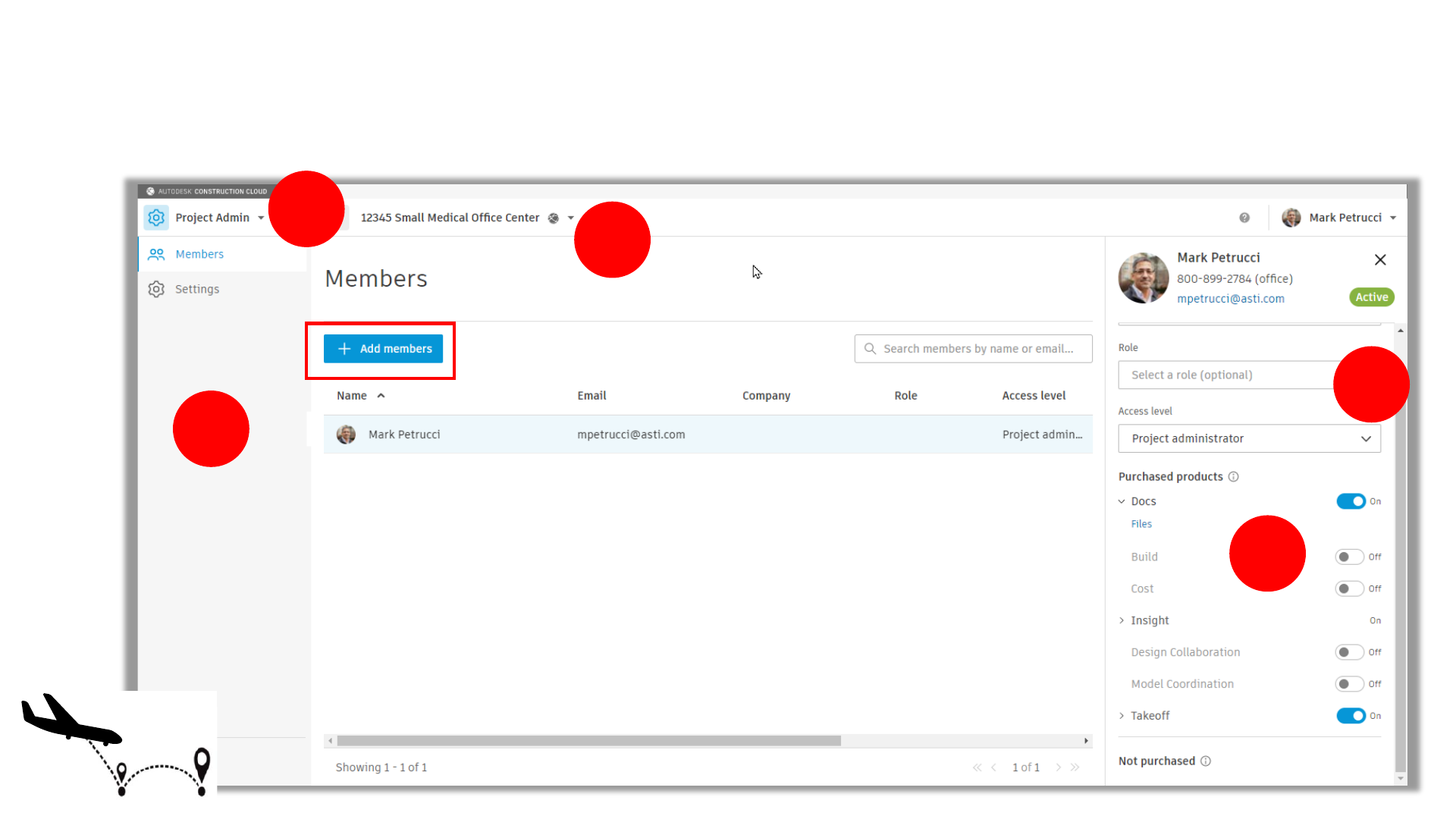
ACC Project Member Management
Project Admin – Add Member User Interface
2
1
4
5
3
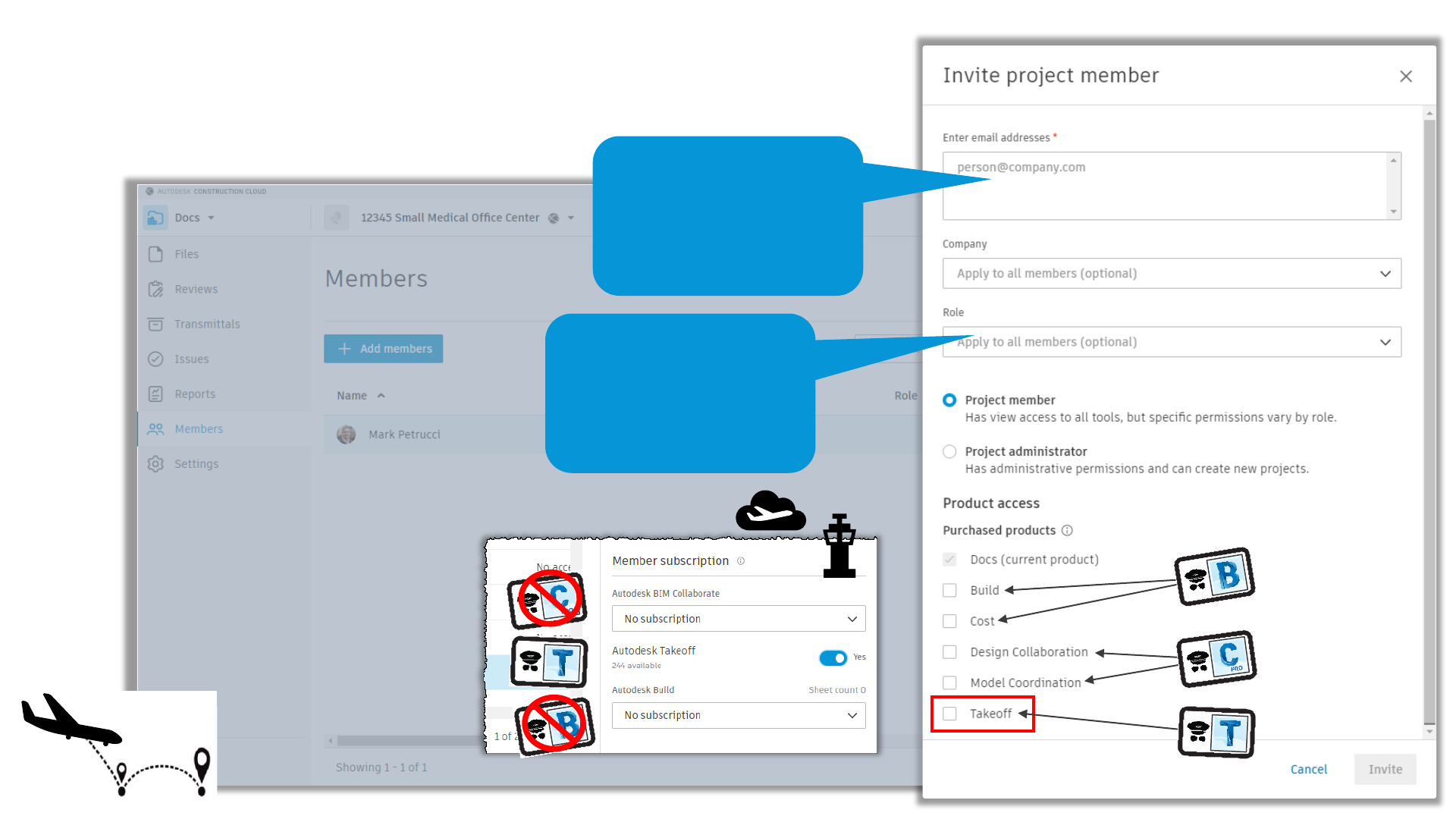
ACC Project Member Management
Project Admin – Add Members
TIP
Copy list of email
address from Word
or Excel!!
TIP
Optional but
important!
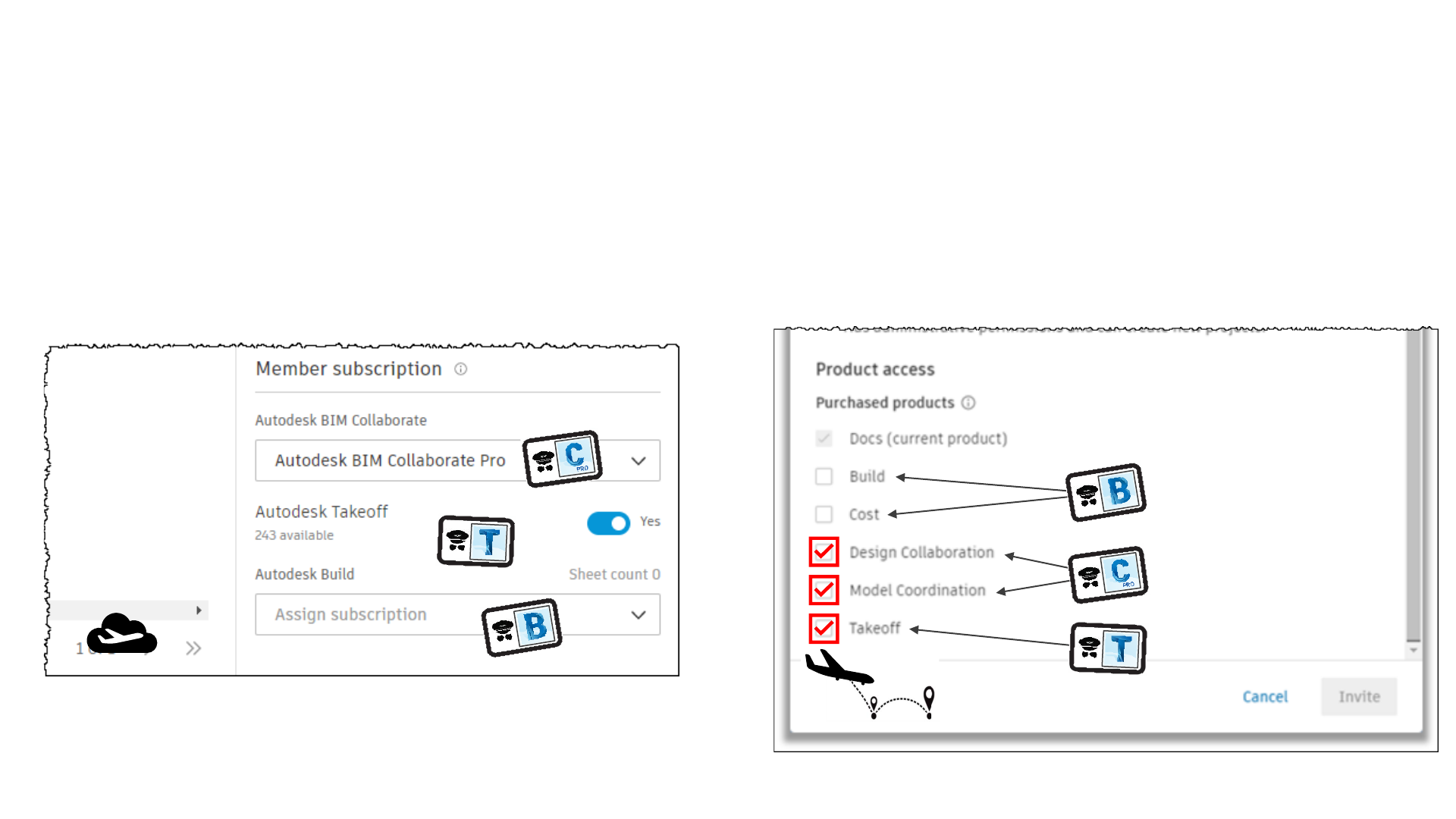
License vs Products
Subscription = License
Account Admin
Project Admin
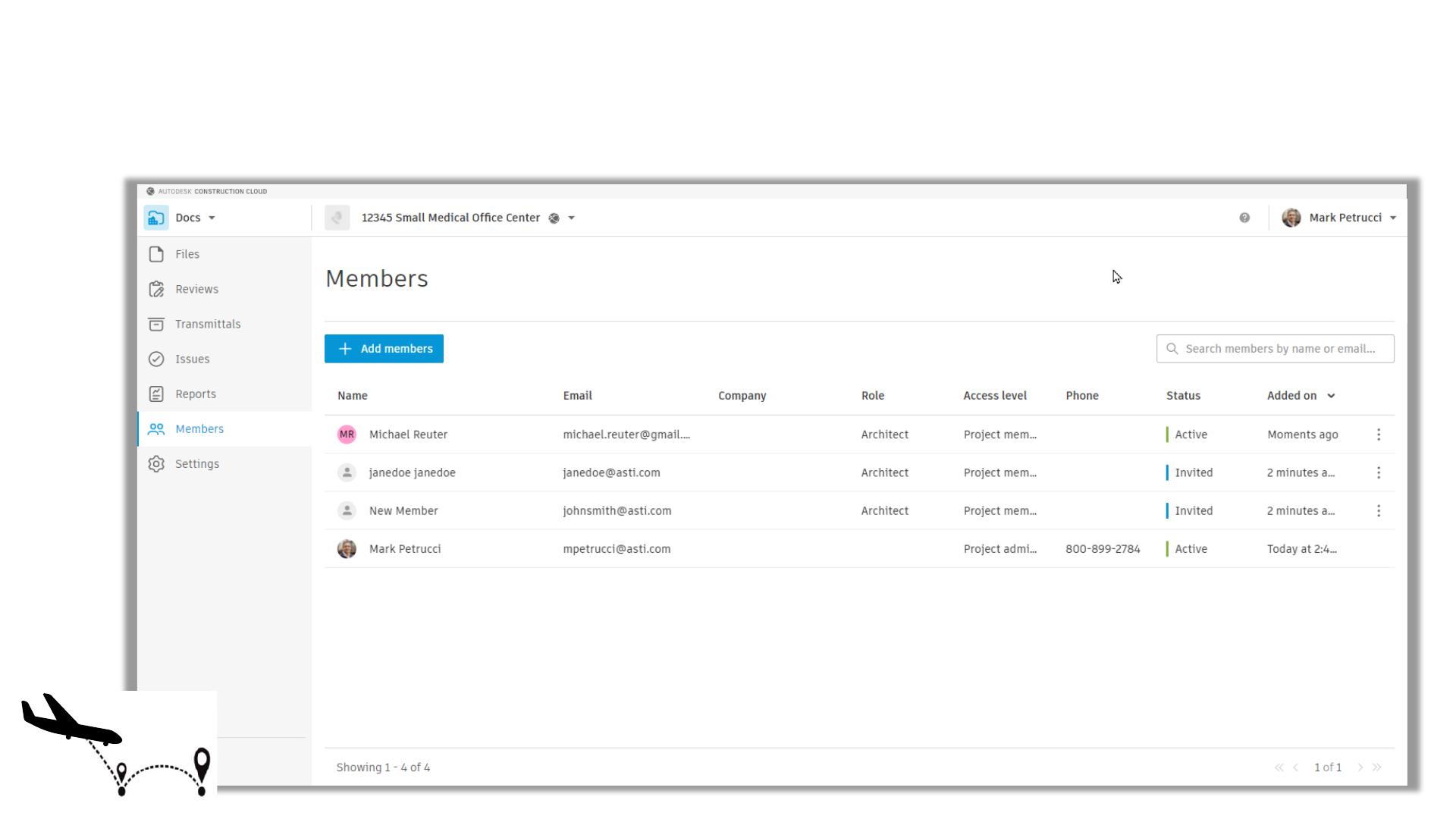
ACC Project Member Management
Project Admin - Remove Member / Resend Invitation
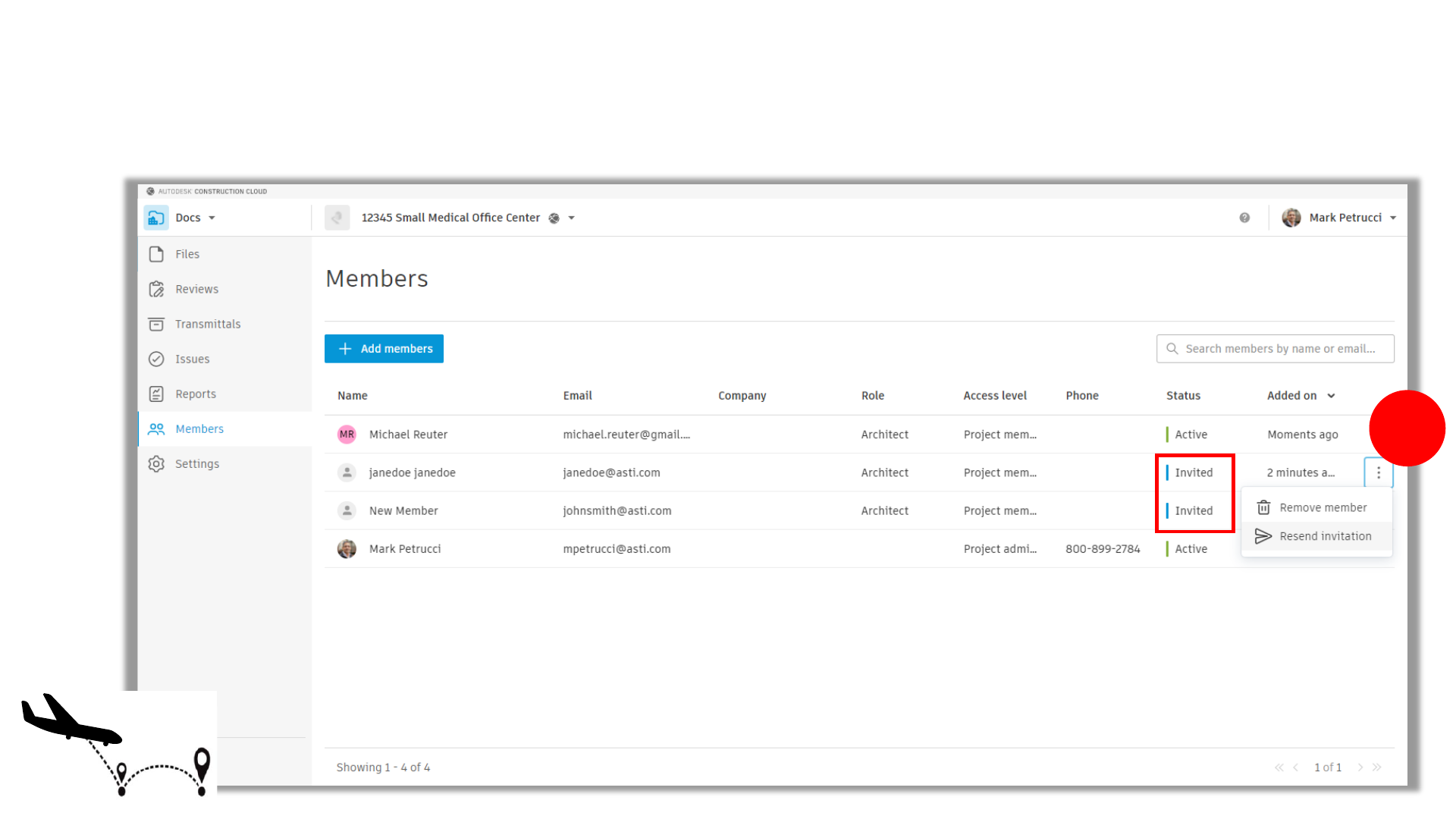
ACC Project Member Management
Project Admin - Remove Member / Resend Invitation
1

ACC Project Setup
Project Admin - Edit Settings
1
2
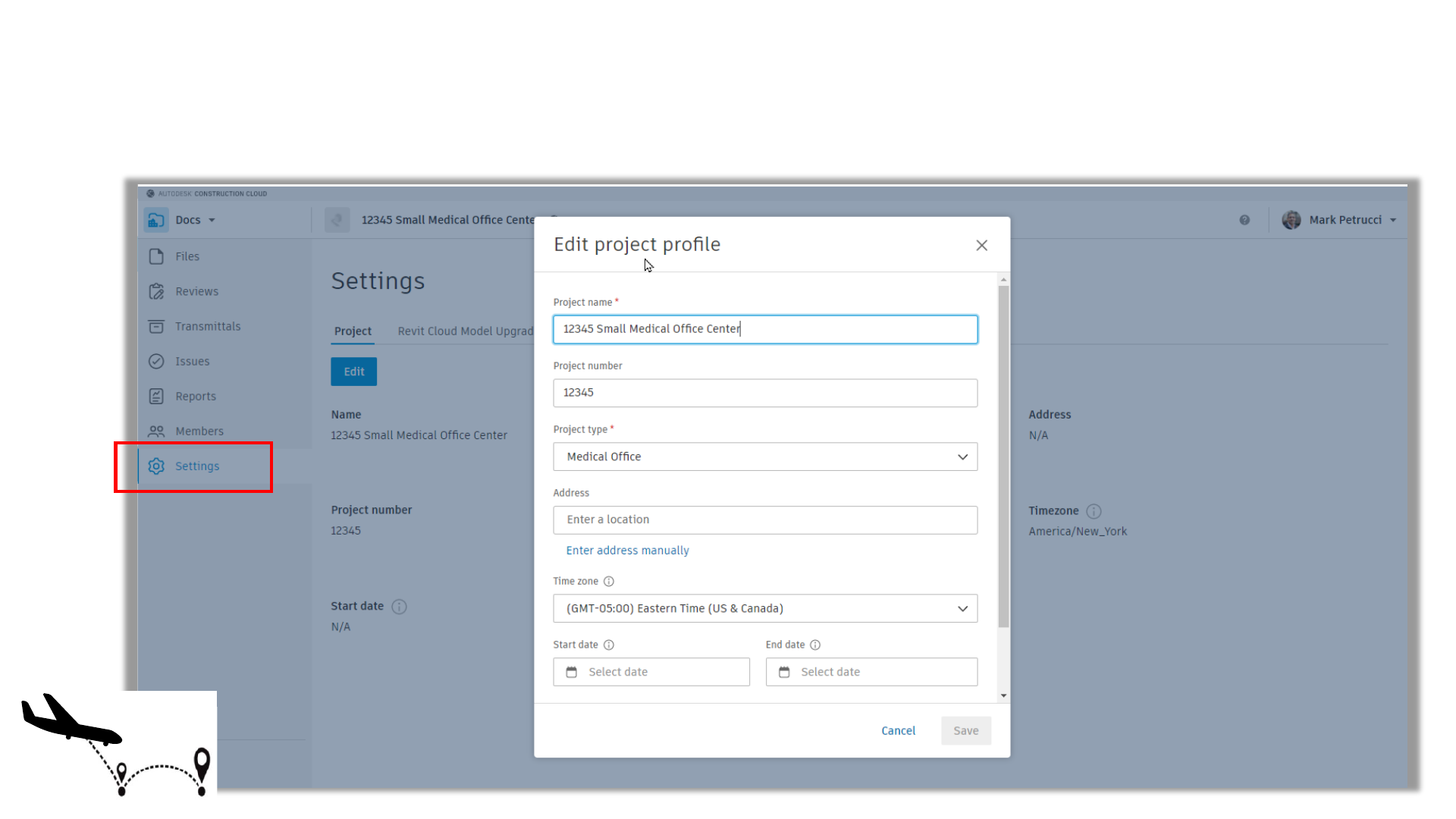
ACC Project Setup
Project Admin - Edit Settings
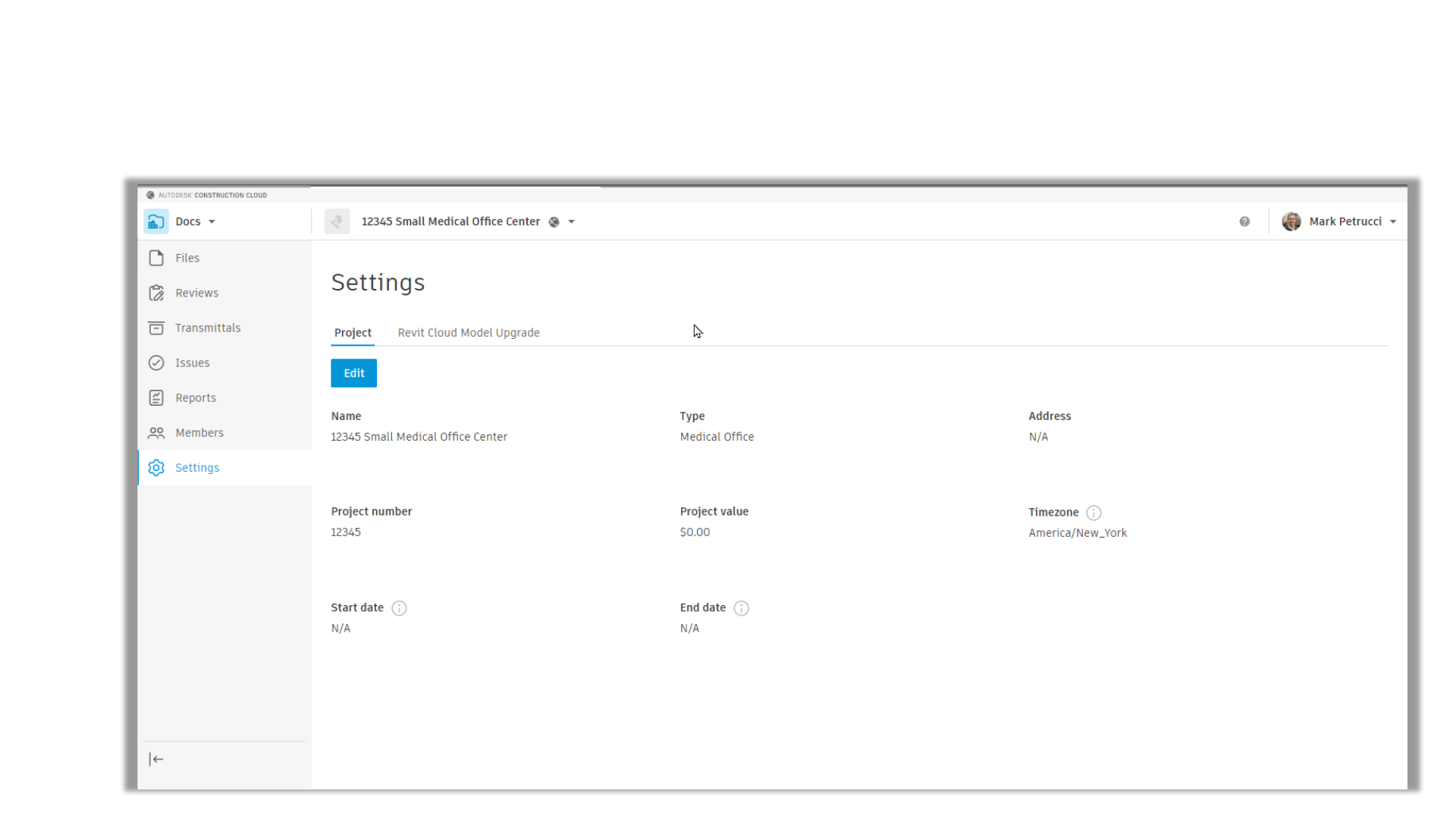
Oh, By The Way!
View All Project
2
2
1
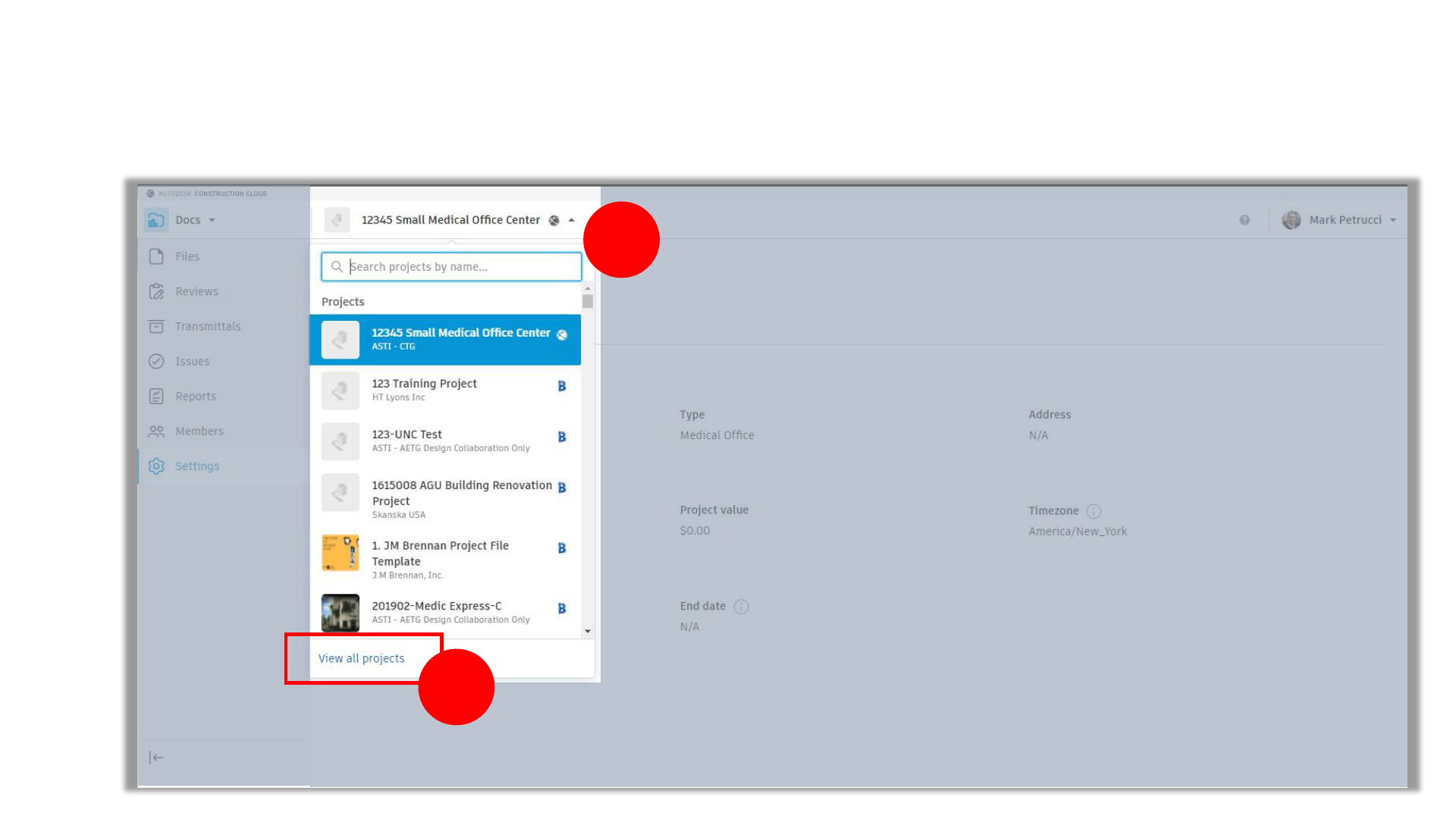
Oh, By The Way!
View All Project
2
2
1
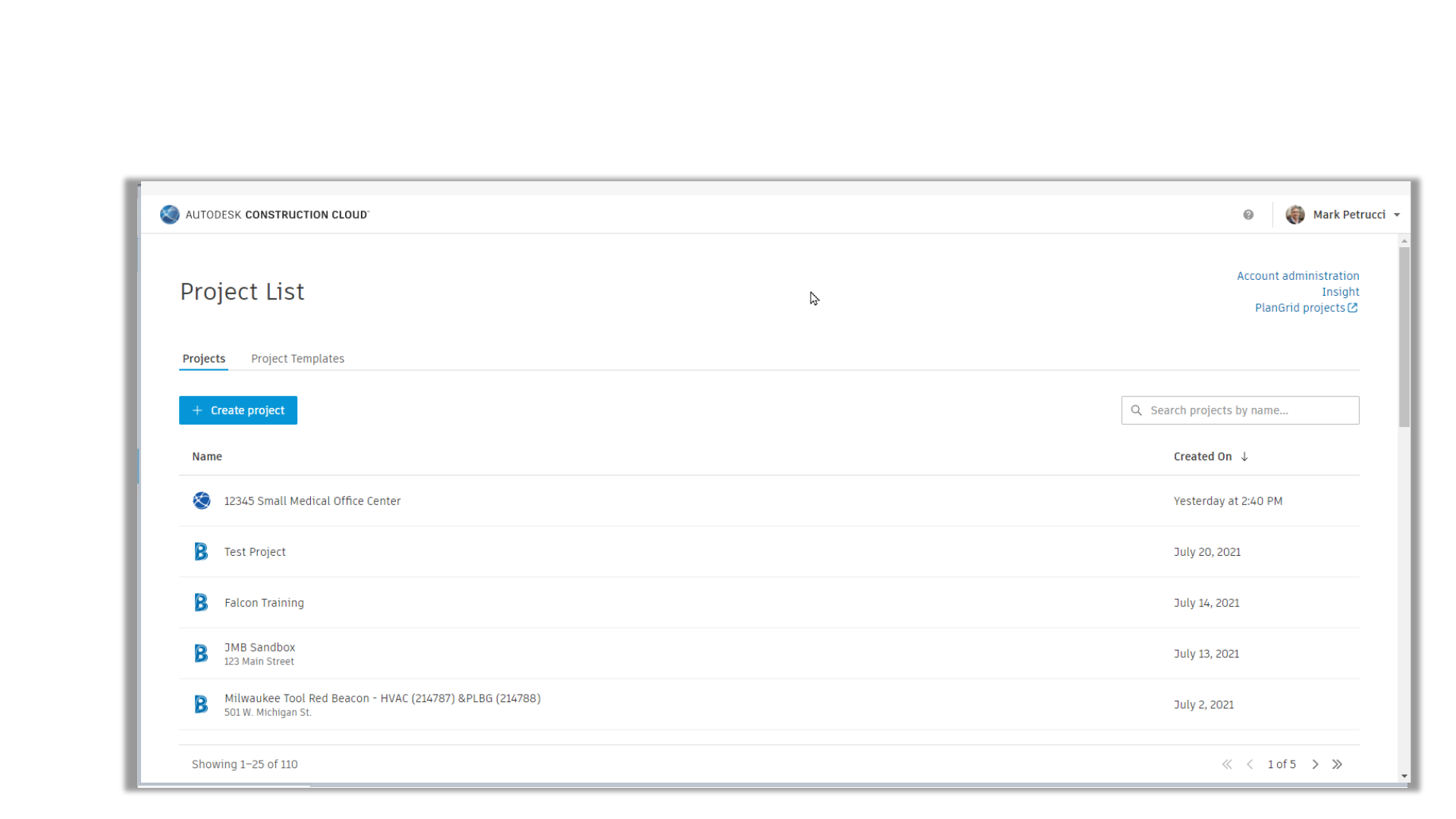
Oh, By The Way!
View All Project
2
2
1

Autodesk Docs
HANDS ON
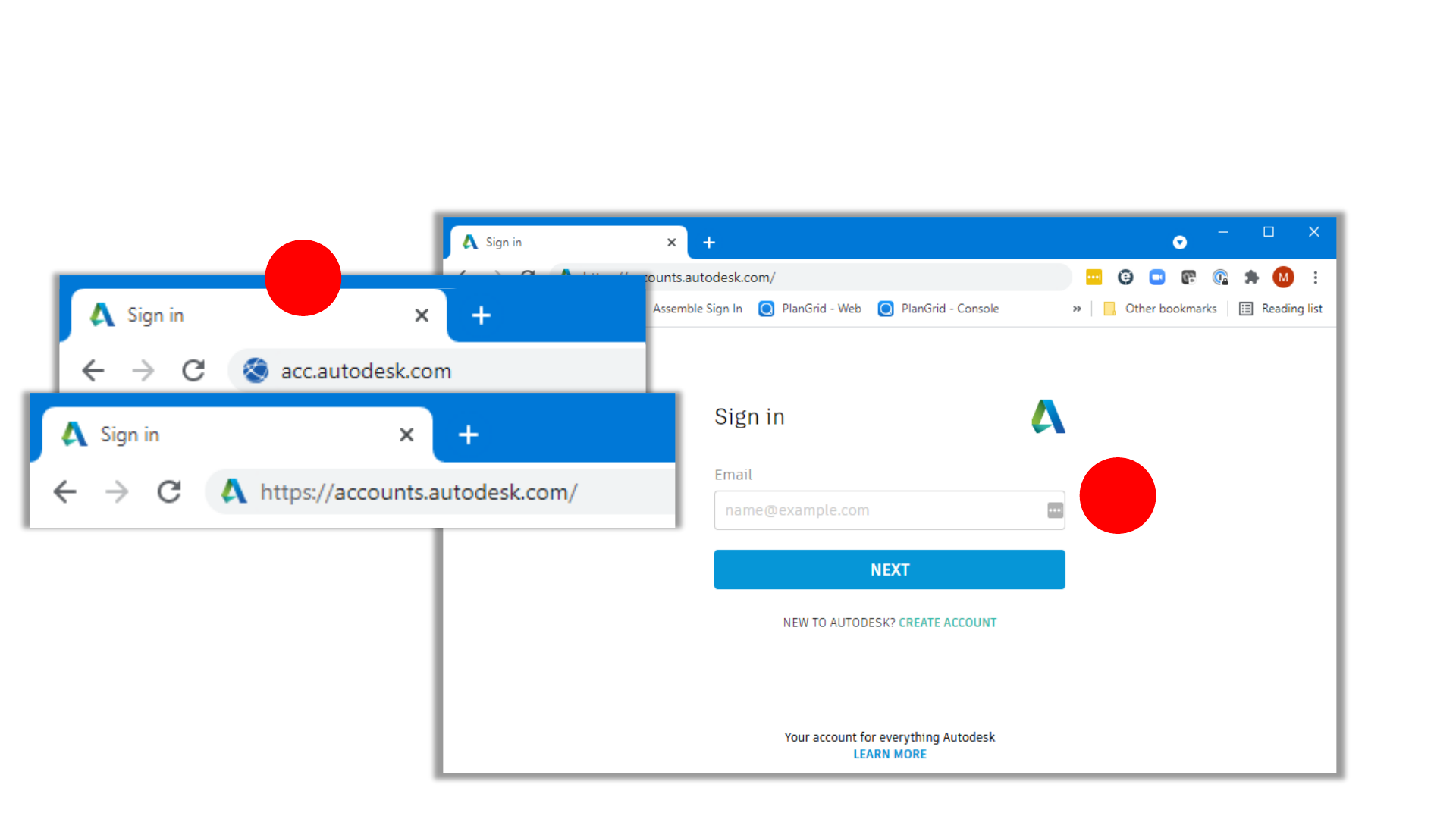
Access to ACC
2
1

Best practices and FAQ
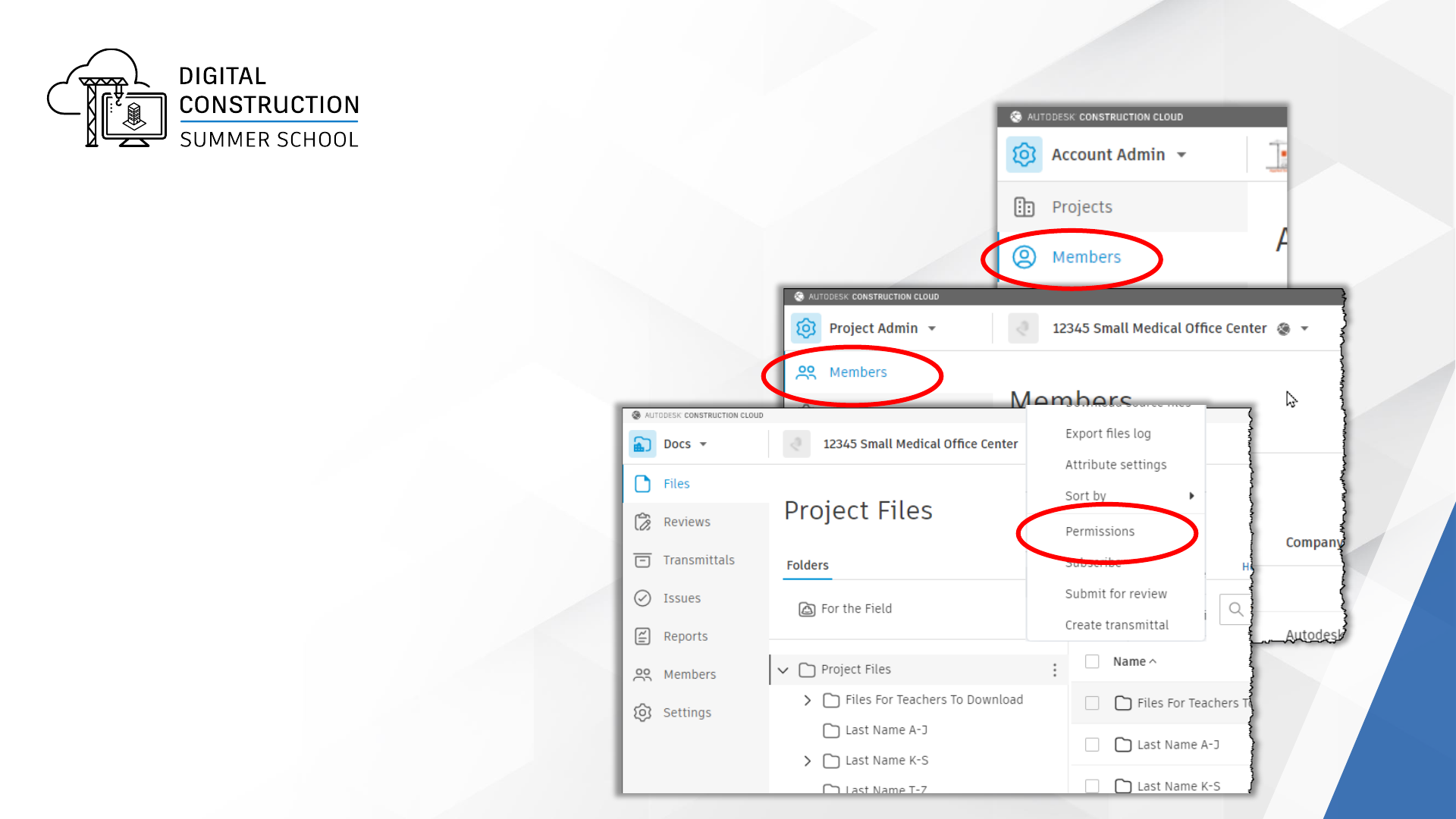
Invite Students in following order
1. Use Account Admin to invite
students to the School’s
Autodesk Construction Cloud
account.
2. Use Project Admin to invite
students to a Project.
3. Use Docs Permissions to assign
folder permissions to students
invited to project.
…See following slides for details
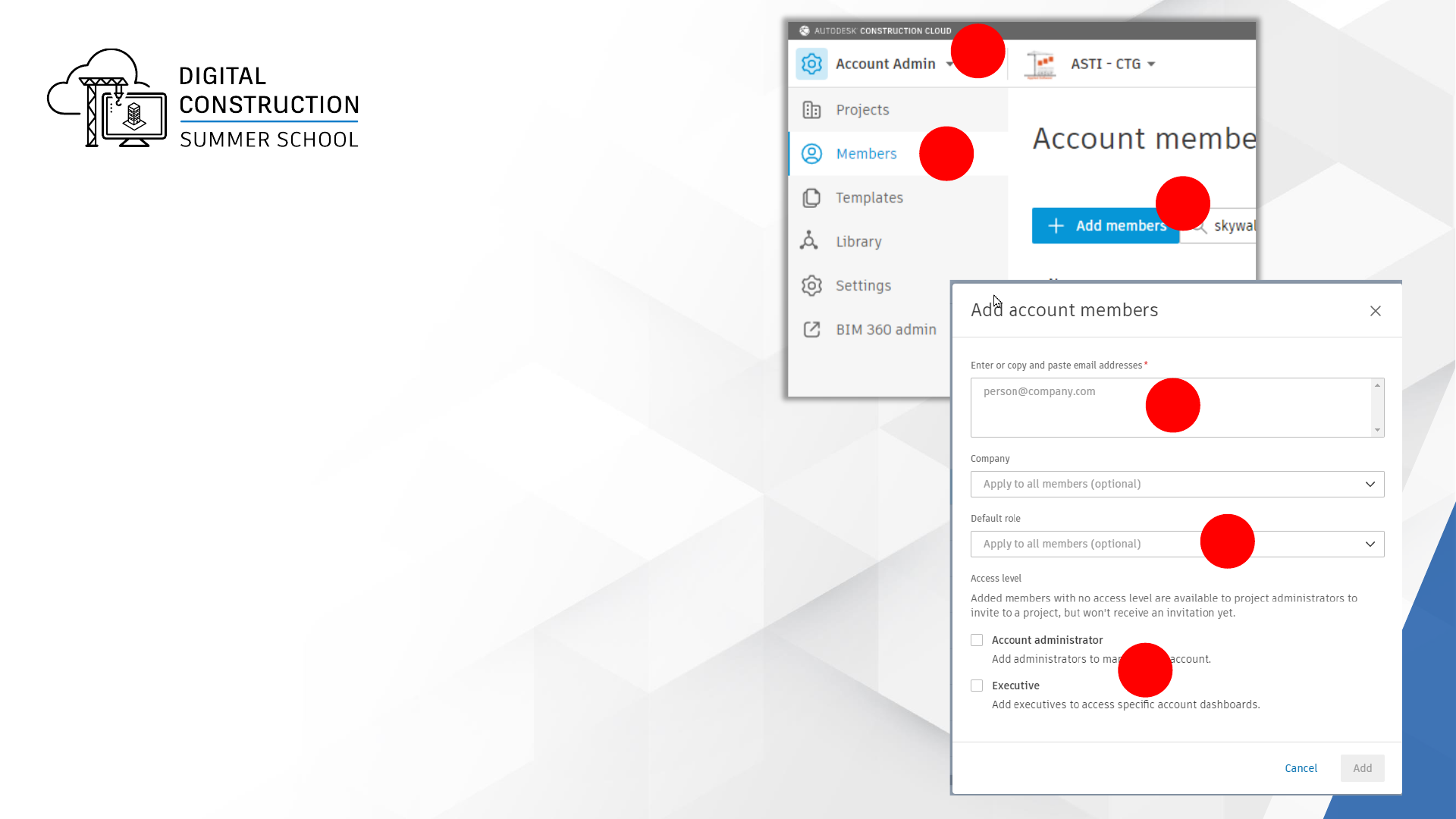
ACCOUNT ADMIN Module
Invite Students to Cloud
1
2
STEPS:
1. Select Account Admin from Module Selector.
2. Select Members for Navigation Bar.
3. Select +Add Members button.
4. Enter Student email addresses
5. Assign Role=Student
6. Leave both buttons blank
3
4
5
6
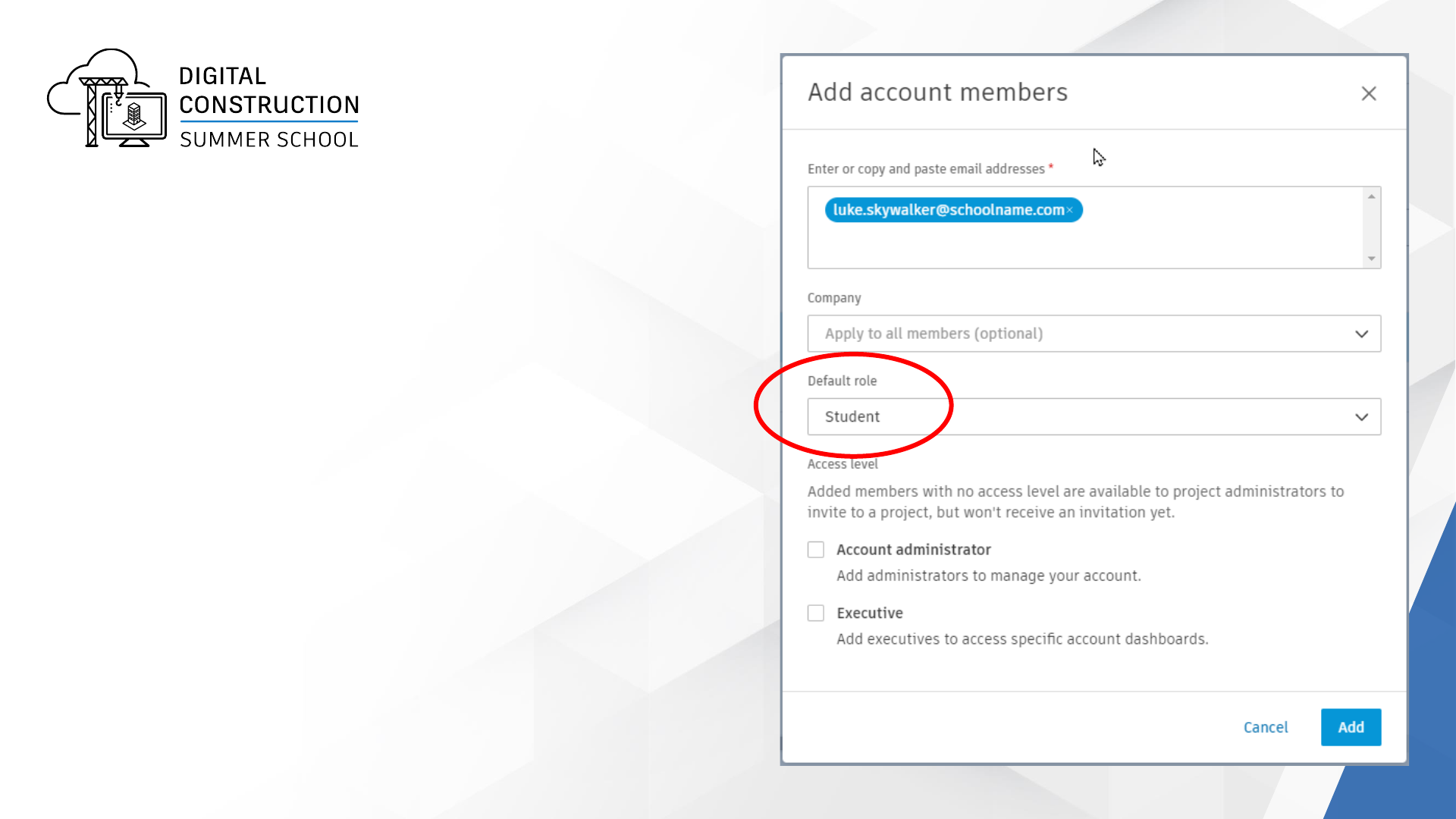
TIP:
Invite Students at Account Admin level and
assign DEFAULT role before inviting them to a
project
REASON:
By Assigning a DEFAULT role, students will
always have that role assigned to them for
every new project
ACCOUNT ADMIN Module
Invite Students to Cloud
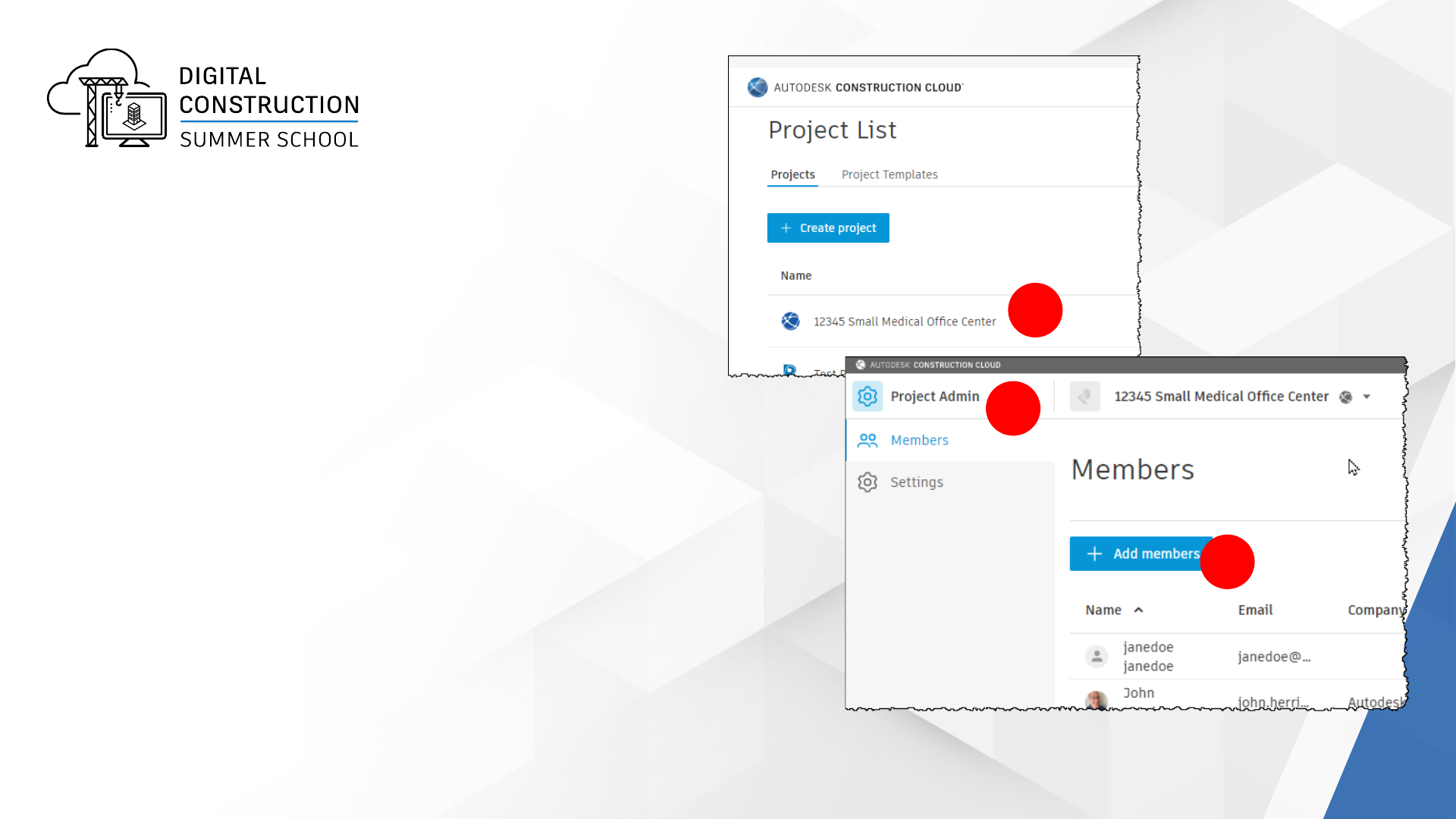
TIP:
Invite Students to project using Project Admin
STEPS:
1. Select project from the Project List
2. Select Project Admin from Module Selector
3. Use Add Members to add student email
addresses to project
1
2
PROJECT ADMIN Module
Invite Students to Project
3
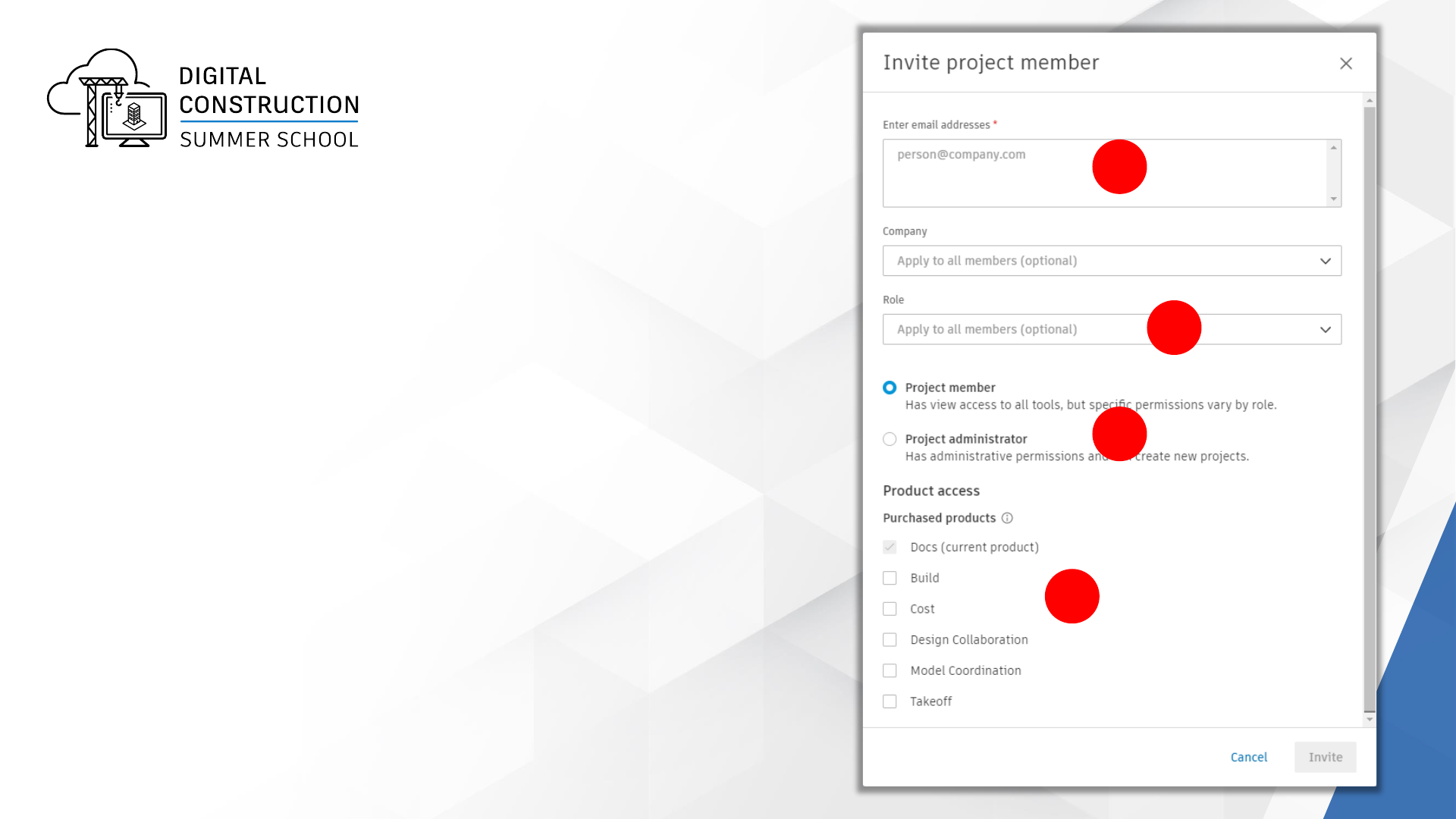
TIP:
Invite Students to project using Project Admin
STEPS:
4. Copy & Paste multiple email address from Word,
Excel, or Notepad
5. Verify Role is “Student”, if not set to “Student”. If
you added Default Role at Account Admin, “Student”
will appear.
6. Assign Student as “Project Member”
7. Select Product as needed.
4
5
6
7
PROJECT ADMIN Module
Invite Students to Project
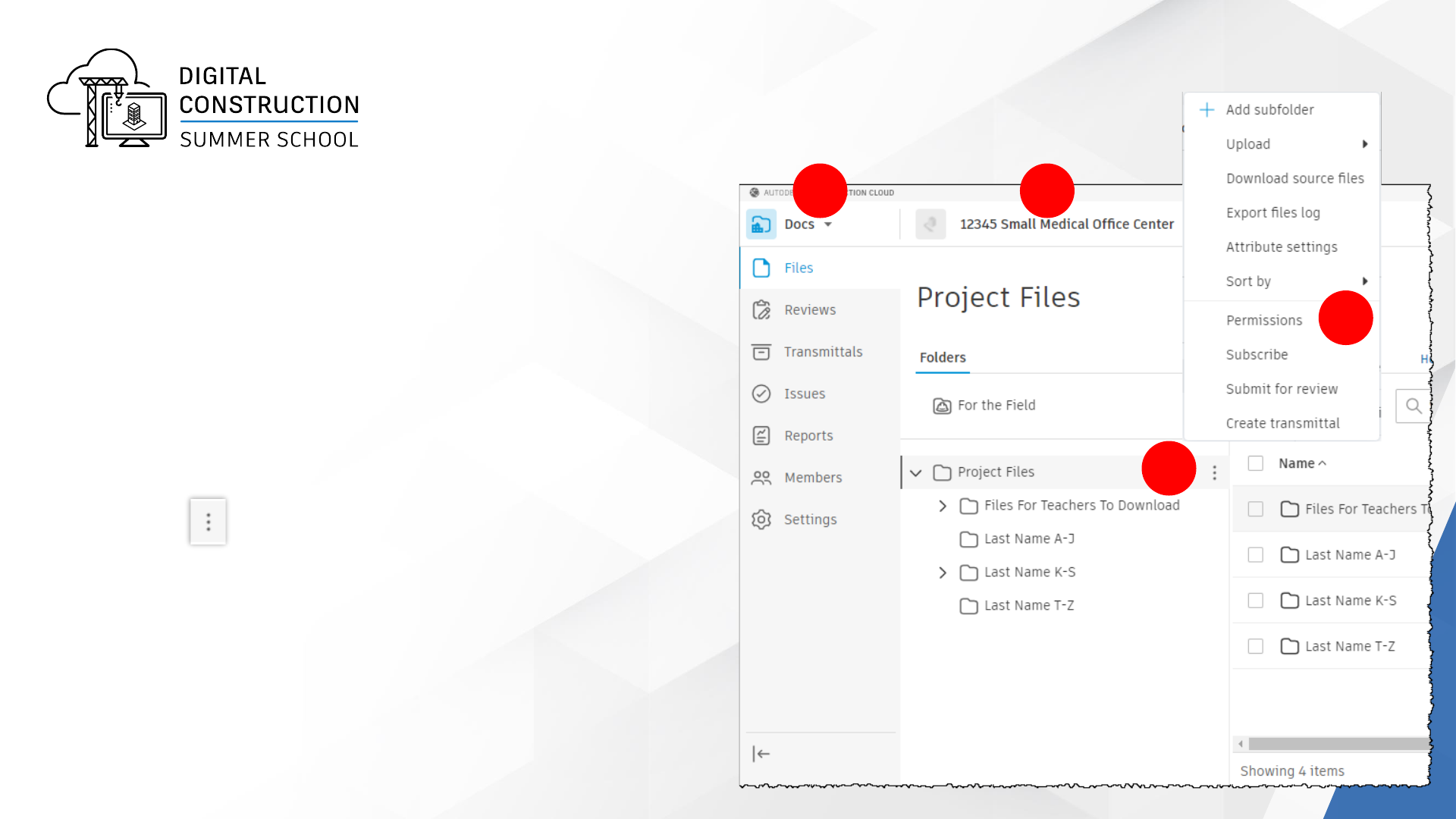
1 2
3
4
STEPS:
1. Select Docs from Module Selector.
2. Verify project name is correct.
3. Select next to Project Files folder
4. Select Permissions from menu
DOCS PERMISSIONS
Assign Permissions to Students to
access folders
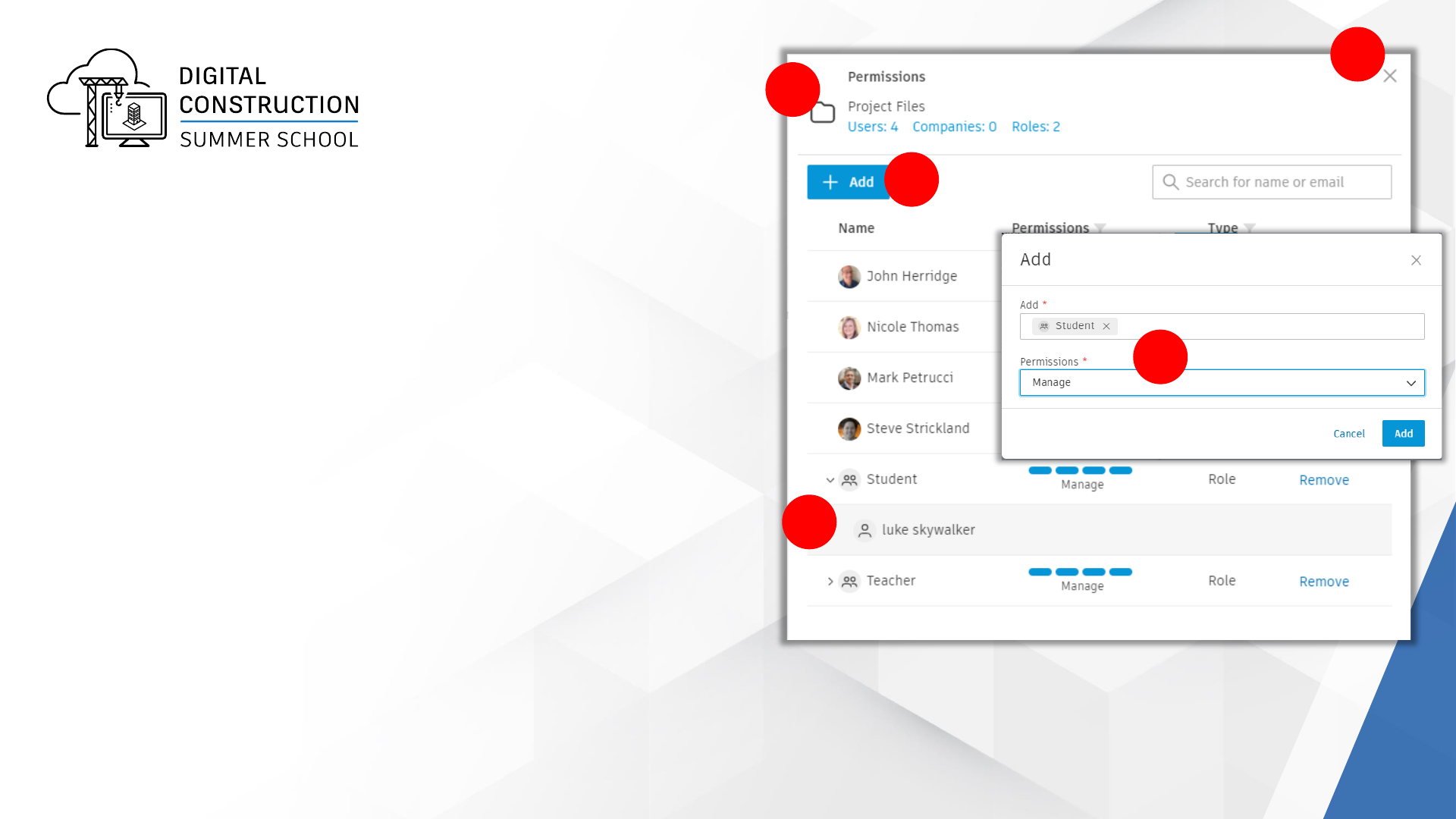
STEPS:
5. Verify folder name is Project Files.
6. Select +Add button.
7. Type in “Student” for role and assign
“Manage” permissions.
8. Verify Role “Student” has been added and
verify all students invited to project using
Project Admin are listed
9. Select X to close perminssions
5
6
7
8
9
DOCS PERMISSIONS
Assign Permissions to Students to
access folders

Viewing all projects
TIP:
While in Account Admin, you will need to click
on the “Project Selector” then click “View all
projects” at bottom of list.
1
2
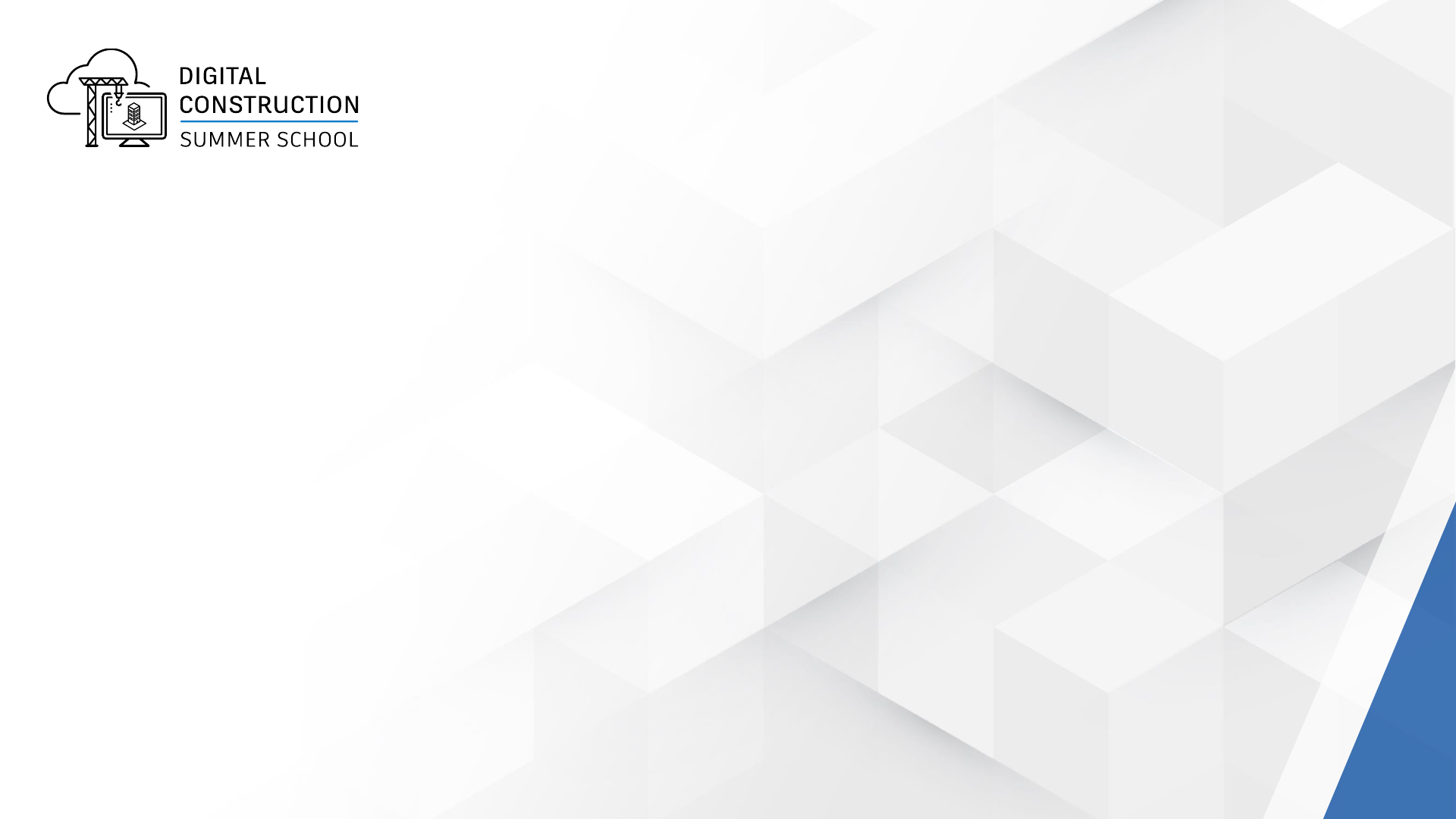
FAQ
Q: CAN’T SEE PROJECT
“Why can’t my students see the project I invited them to see?”
A: Your student may have been invited to your account but not to a project. Select the
Project then go to Project Admin and invite the student to the Project.
Q: CAN’T SEE FILES OR FOLDERS
“Why can’t my students see any files to the project I invited them to see?”
A: Most common question. You must also assign Permissions to the Project Files folder.
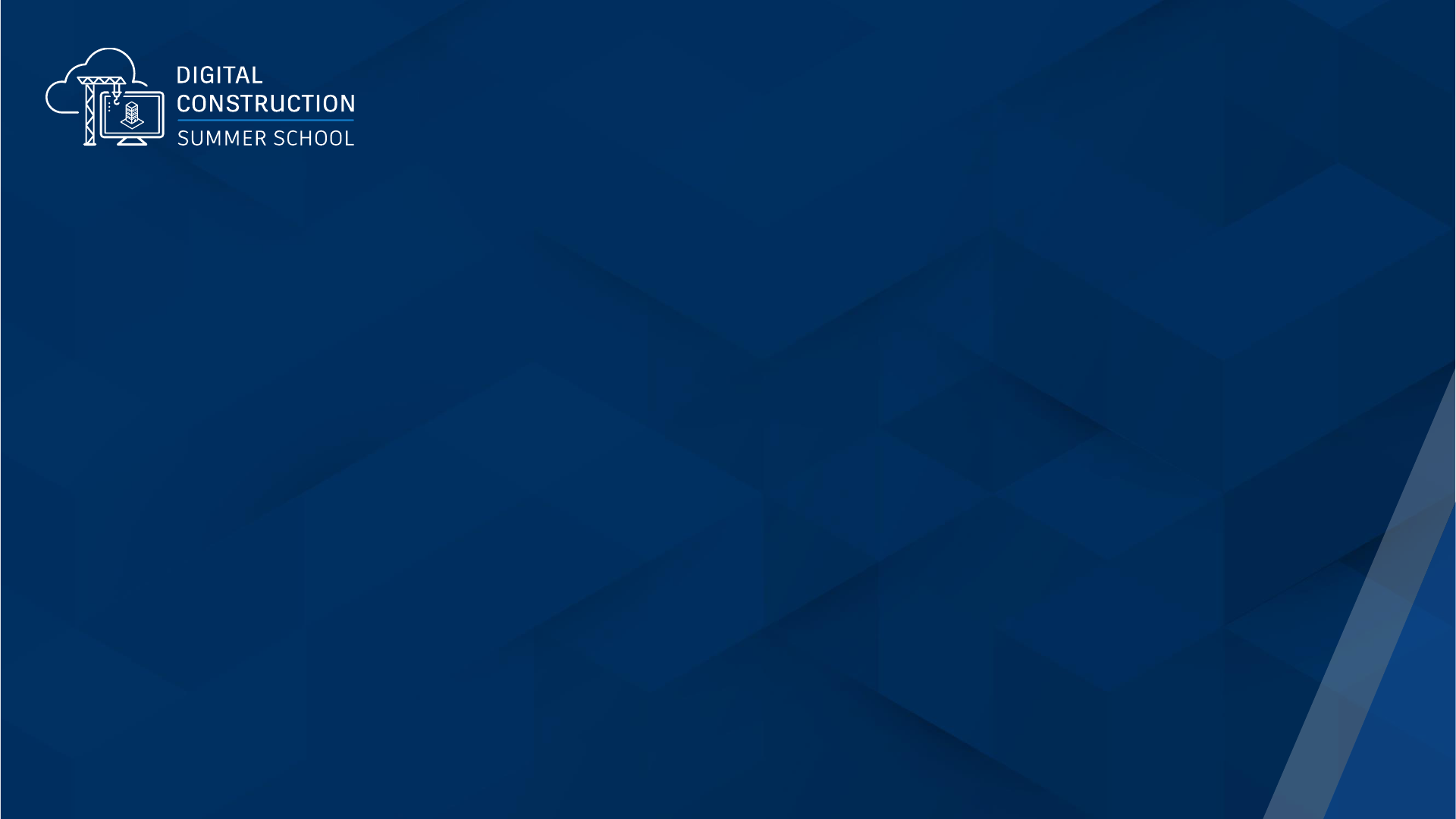
Q & A
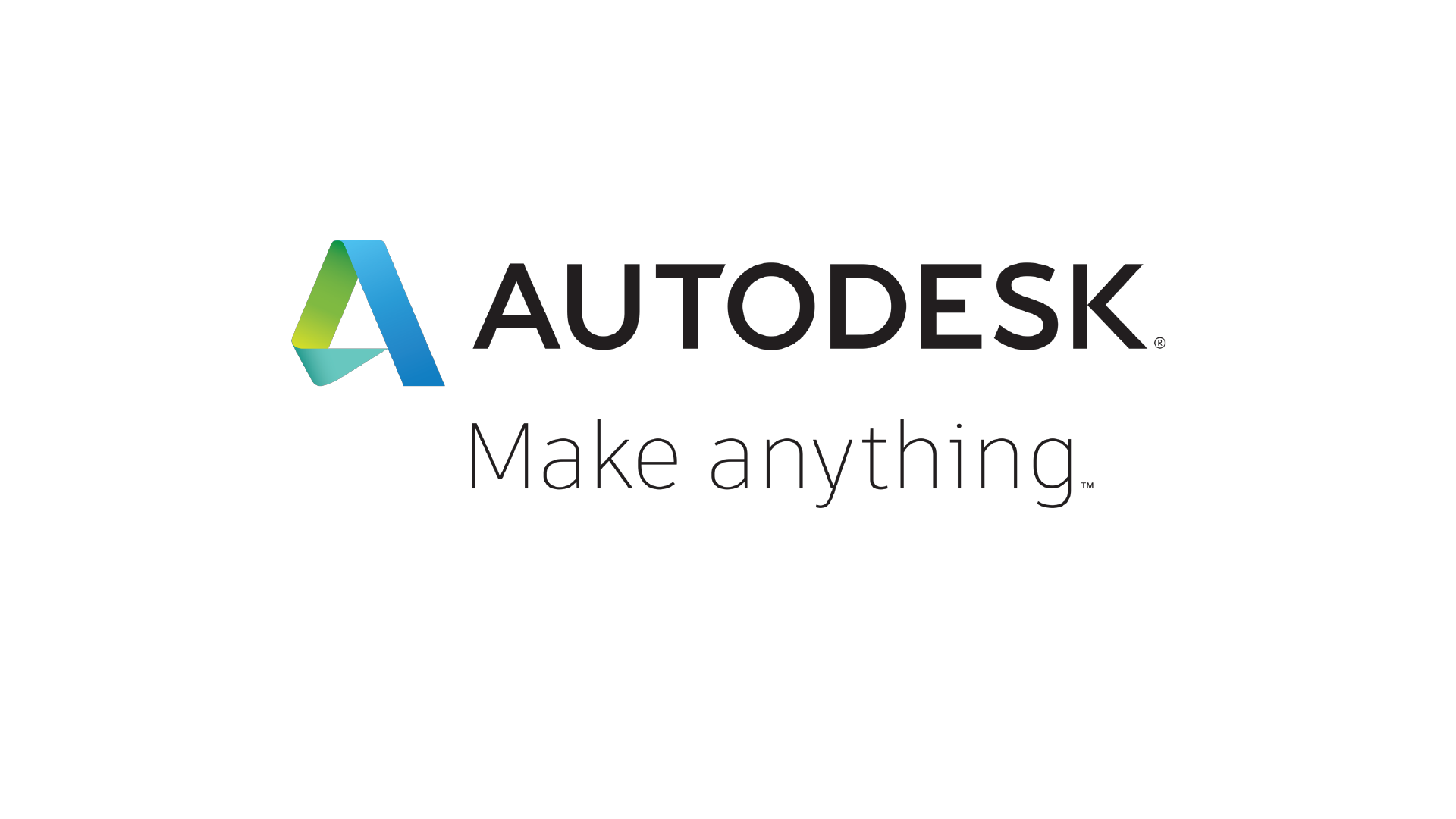
Autodesk and the Autodesk logo are registered trademarks or trademarks of Autodesk, Inc., and/or its subsidiaries and/or affiliates in the USA and/or other countries. All other brand names, product names, or trademarks belong to their respective holders.
Autodesk reserves the right to alter product and services offerings, and specifications and pricing at any time without notice, and is not responsible for typographical or graphical errors that may appear in this document.
© 2021 Autodesk. All rights reserved.
